Teams is a cloud feature that allows you to invite collaborators to a shared workspace where you can manage and access snippets together. It’s a great way to maintain a shared library of snippets you commonly use with your team.
Creating a Team
To create a new team, navigate to the Teams page. This page displays all teams you’ve created as an owner, as well as any teams you’ve been invited to as a member.
Click the Create Team button at the top of the page. A popup will appear asking you to enter a name and an optional description for your team.
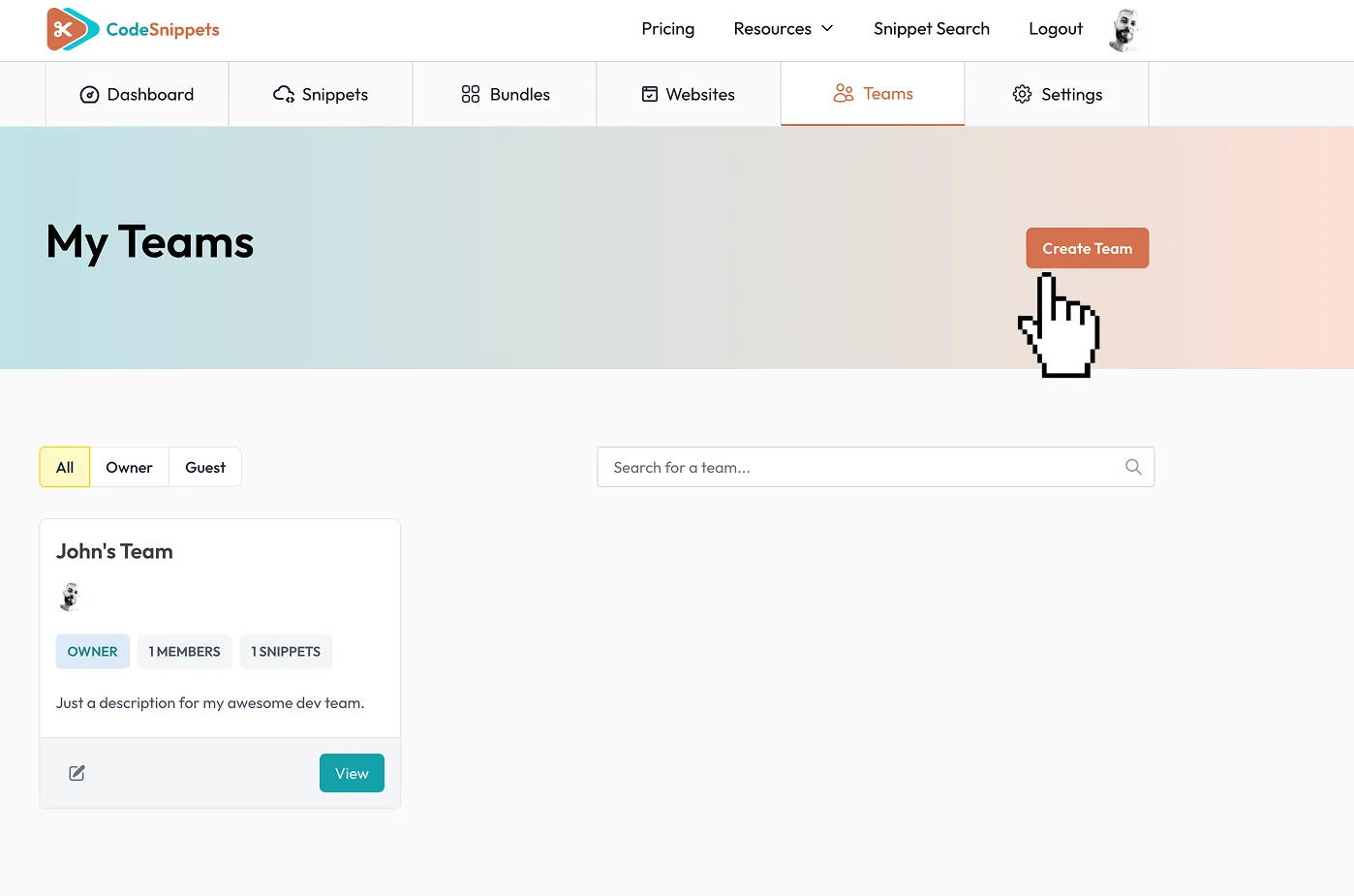
Inviting Members
You can invite new members to your team at any time. To do so, just click the Invite button that is located below the page title area.
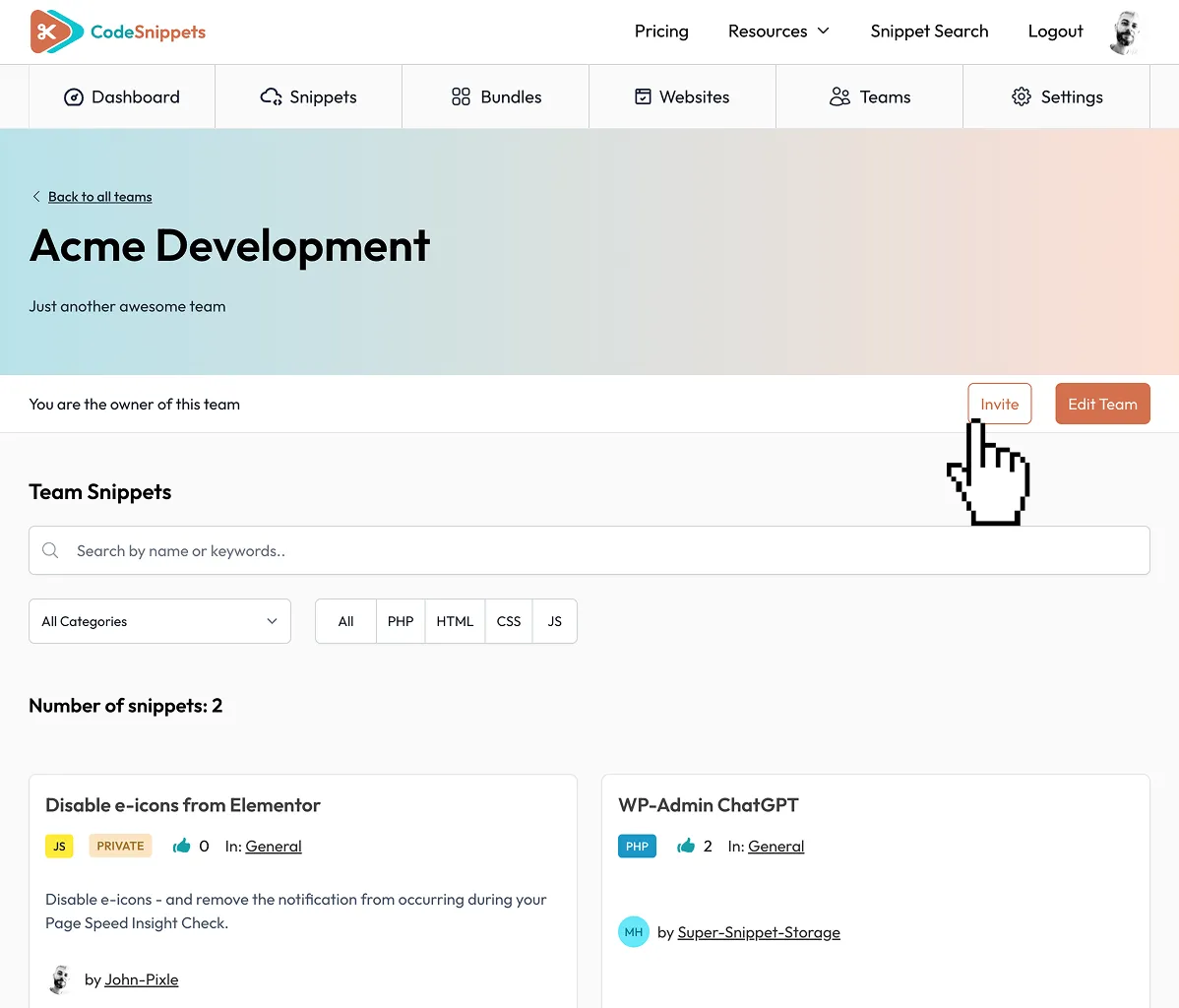
Invite new members to the team
A popup will open where you can enter the email address of the person you want to invite. You can also invite multiple people at once by separating email addresses with commas.
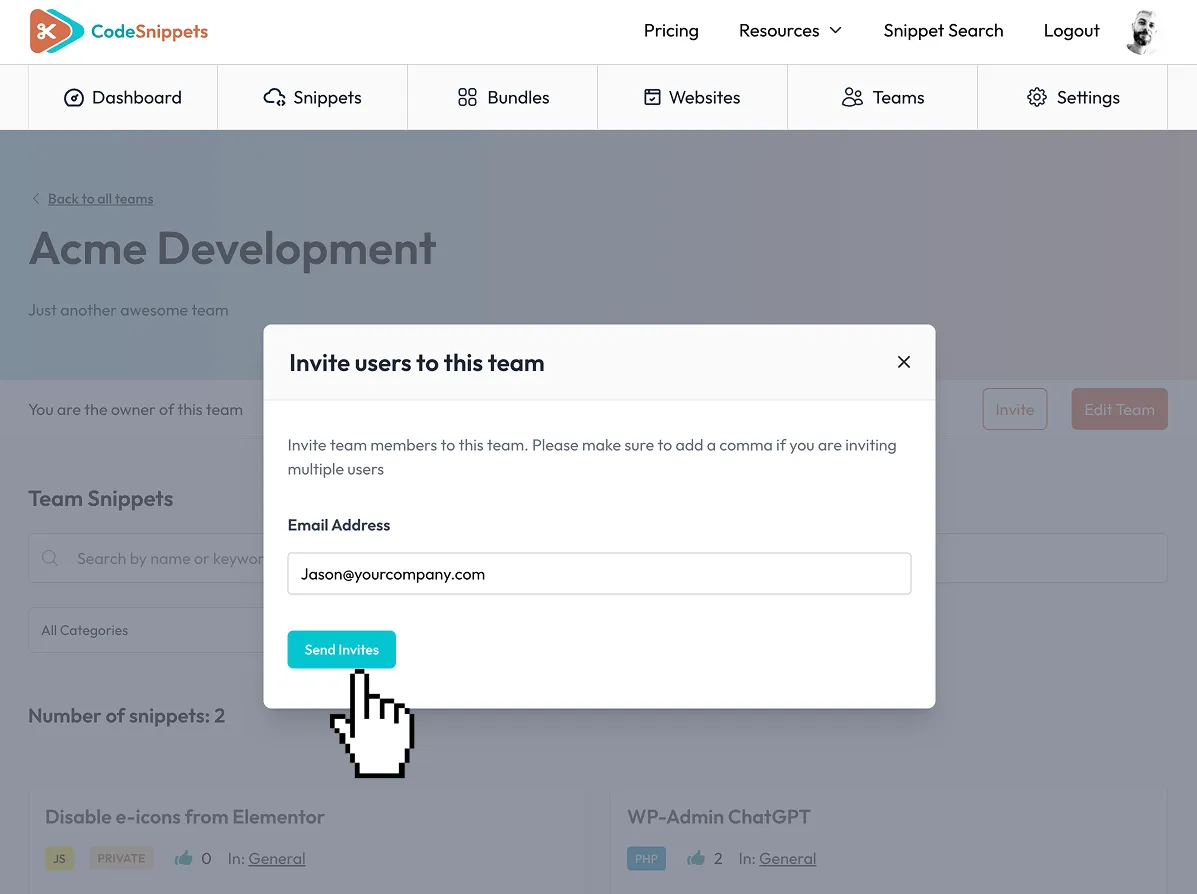
Add the email addresses of your teammates
Adding Snippets to a Team
You can add any number of snippets to a team. To do so, open the snippet page and click the Team link in the actions panel below the code editor. A popup will appear, allowing you to add the snippet to any of your teams. You also have the option to create a new team directly from this popup.
Note: You can add both your own snippets and public snippets from other users.
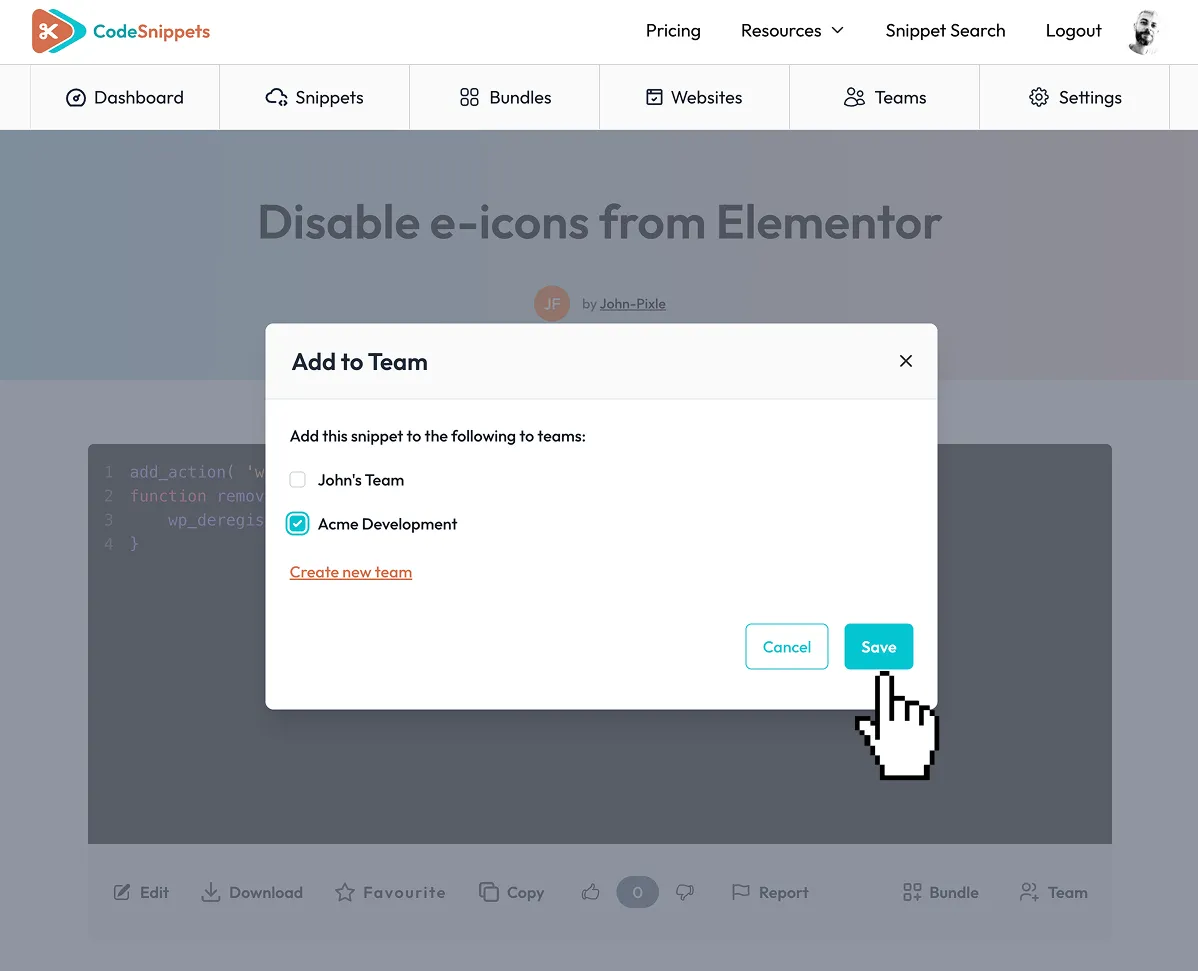
Add a snippet to a team
Editing a Team
To edit a team, click the Edit Team button. This will take you into Team Edit Mode, where you can:
- Edit the team’s name and description
- Select snippets to remove from the team
- Remove members from the team
- Delete the team entirely
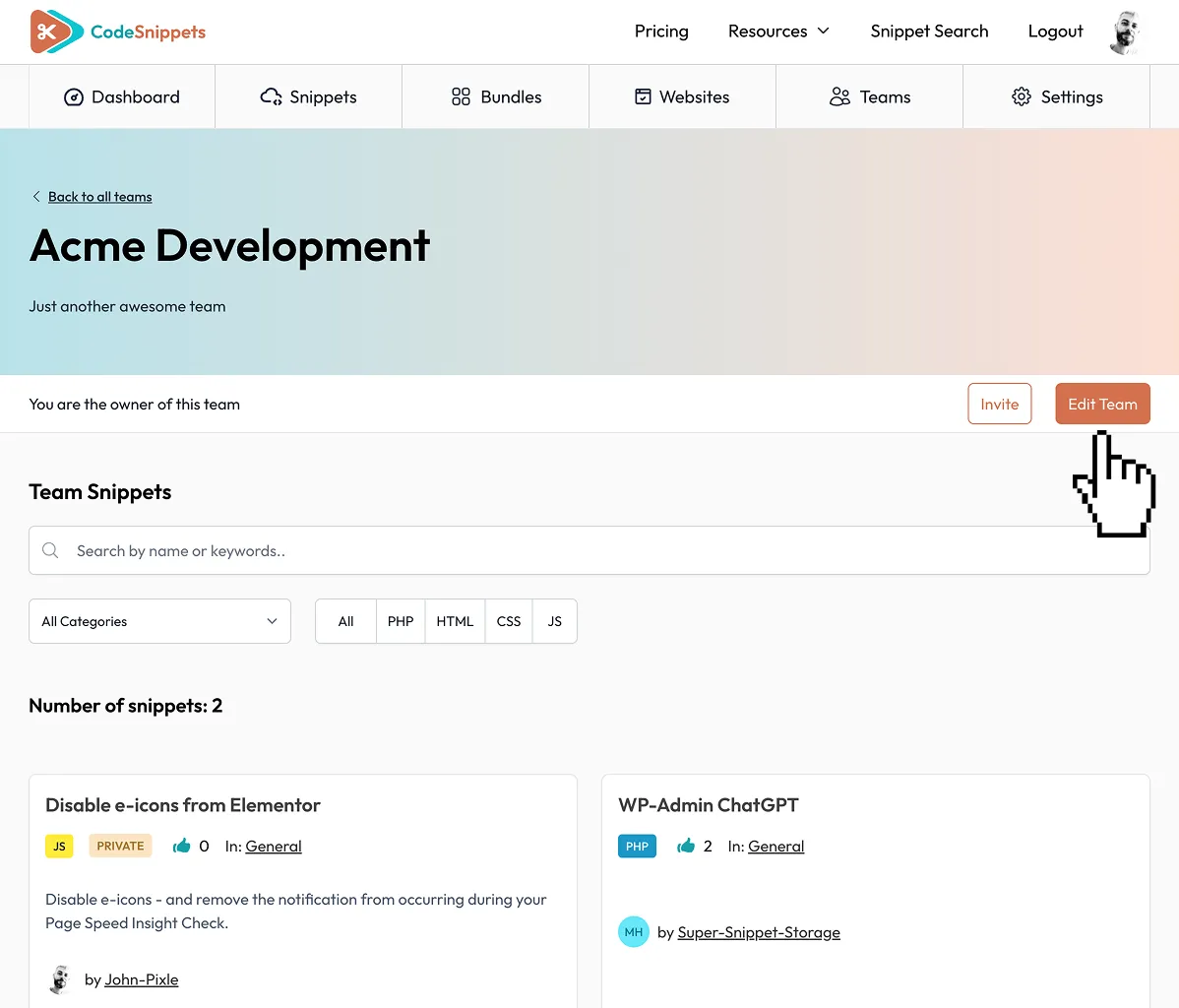
Edit your team
Removing Snippets from a team
To remove a snippet from a team, stay in edit mode and scroll to the bottom of the page where you will fins a table that lists all the team snippets. Check the ones you wish to remove and hit Save Changes.
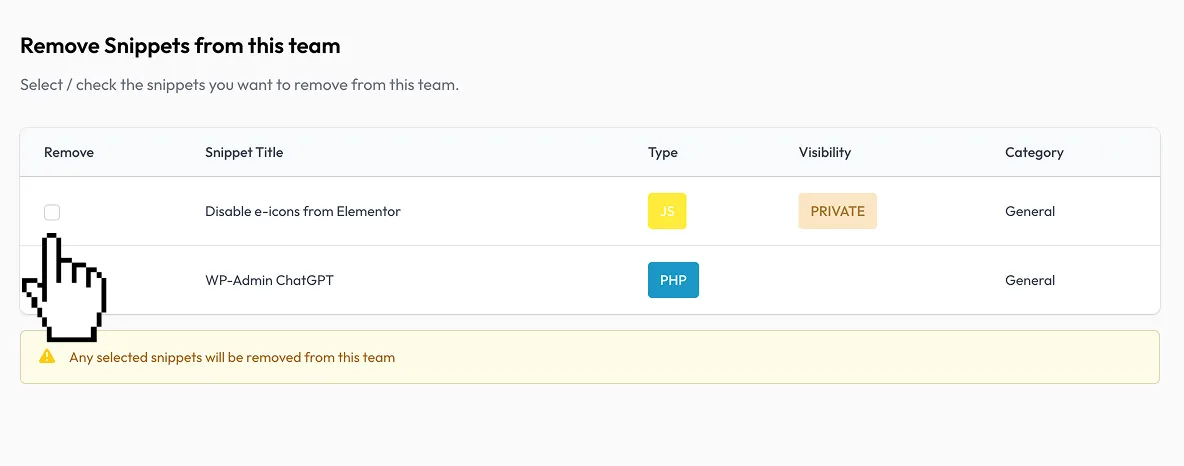
Select the snippets you wish to remove from the team