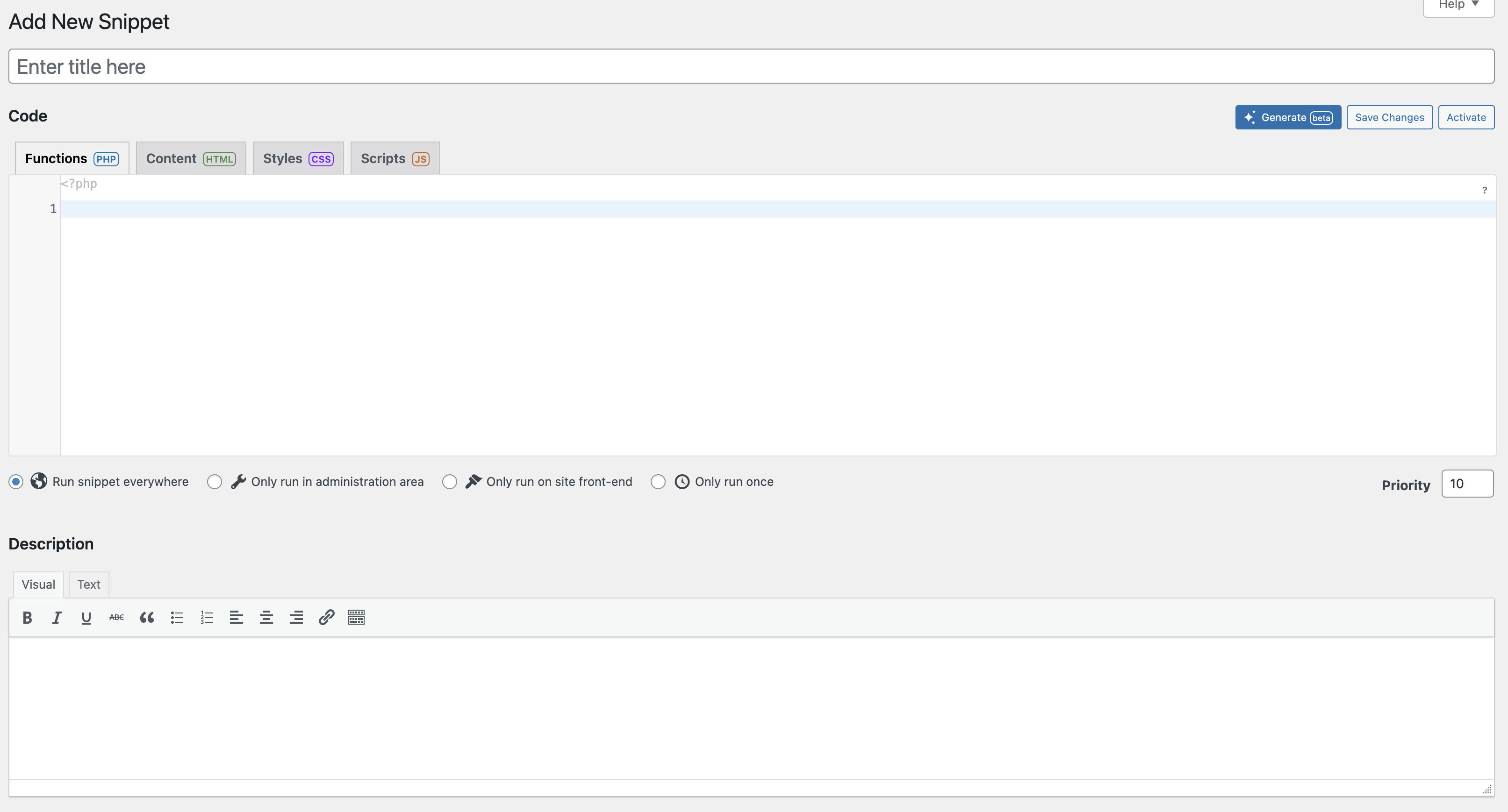AI-enhanced code snippet management with cloud syncing and intuitive customisation features to help you create a pixel-perfect website.
Toggle Snippets
Control what runs
Cloud Sync
Backup and Sync
AI Generate
All snippet types
Reduce Plugins
Use snippets instead
Easy to use
All in one place
Secure
Safe and secure
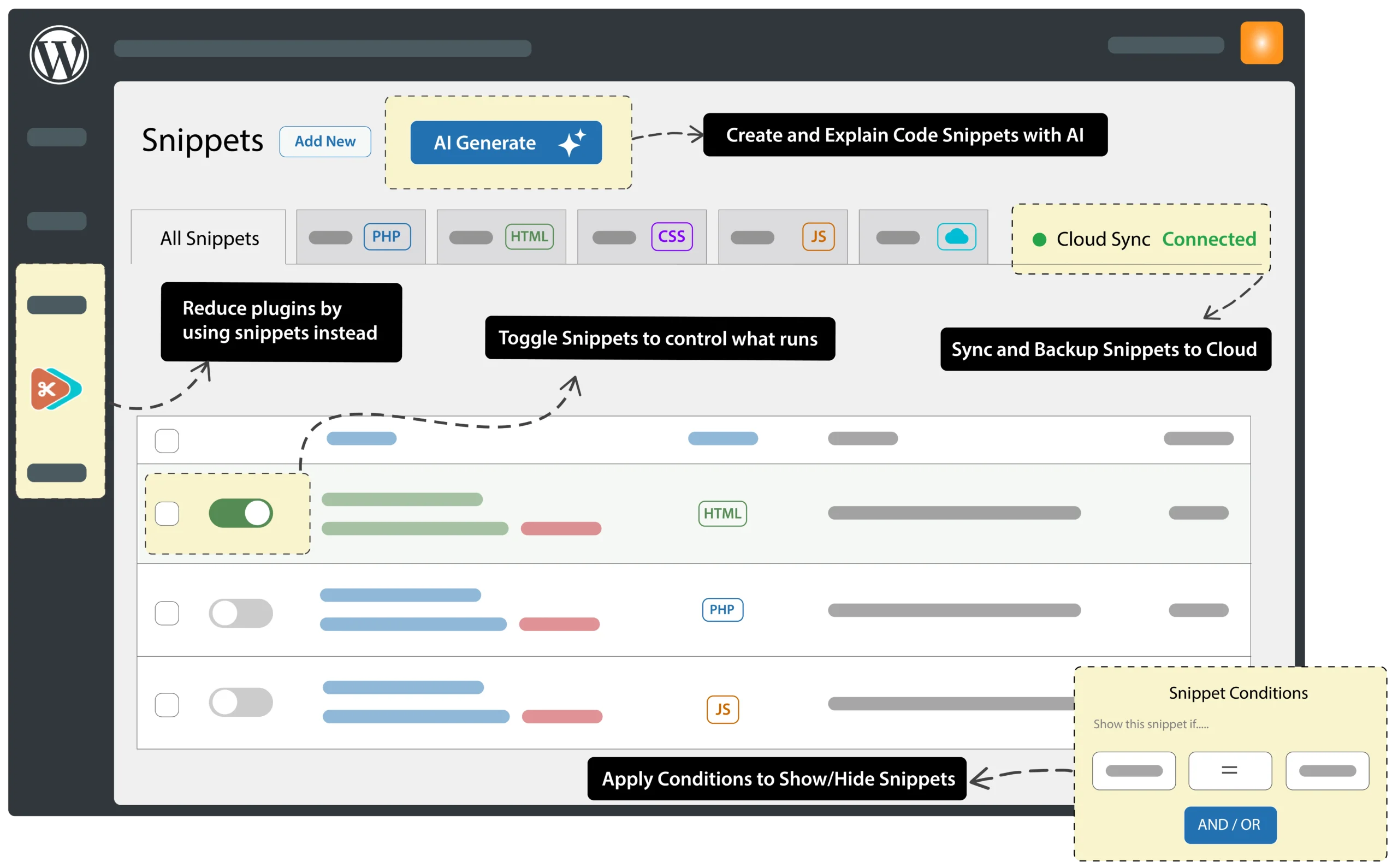
I use this Tool in every project. Together with ChatGPT, even someone like me with outdated PHP skills can integrate very useful functions into WordPress by myself.

I’ve been using this plugin for a few years now and it’s been great. If you need to add custom code to your site without having to modify your theme, child theme, or plugin this is the way to go.

I highly recommend this to anybody that lives in the developer world of WordPress. Great job Code Snippets!
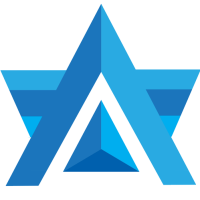

Code Snippet Tee
$1,000,000.00
(1.2k)
The official code snippets tee. This funny and humorous design is perfect as Christmas, Birthday and Fathers Day, Easter, Valentine’s Day or Halloween gifts.

Generate and Activate code snippets directly from the premium plugin. Unlike other AI code generators, we use premium AI models to give you the best that AI code generation can offer.
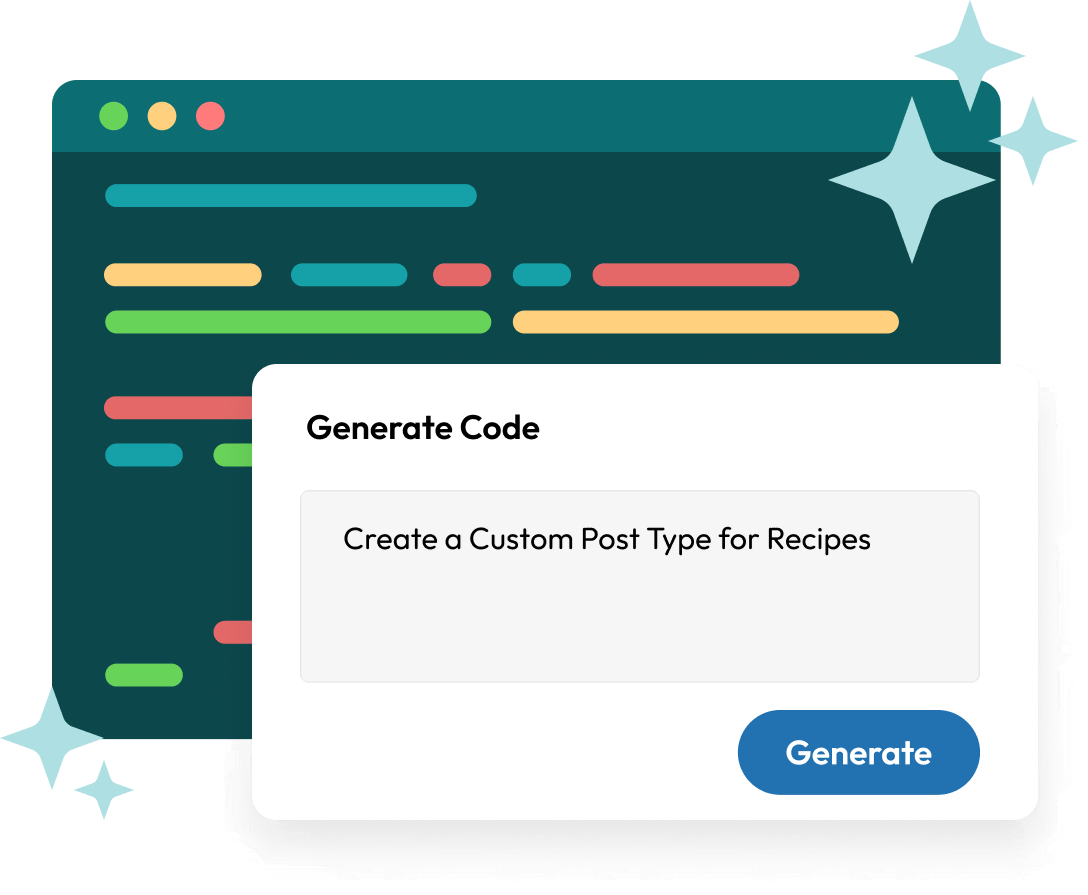
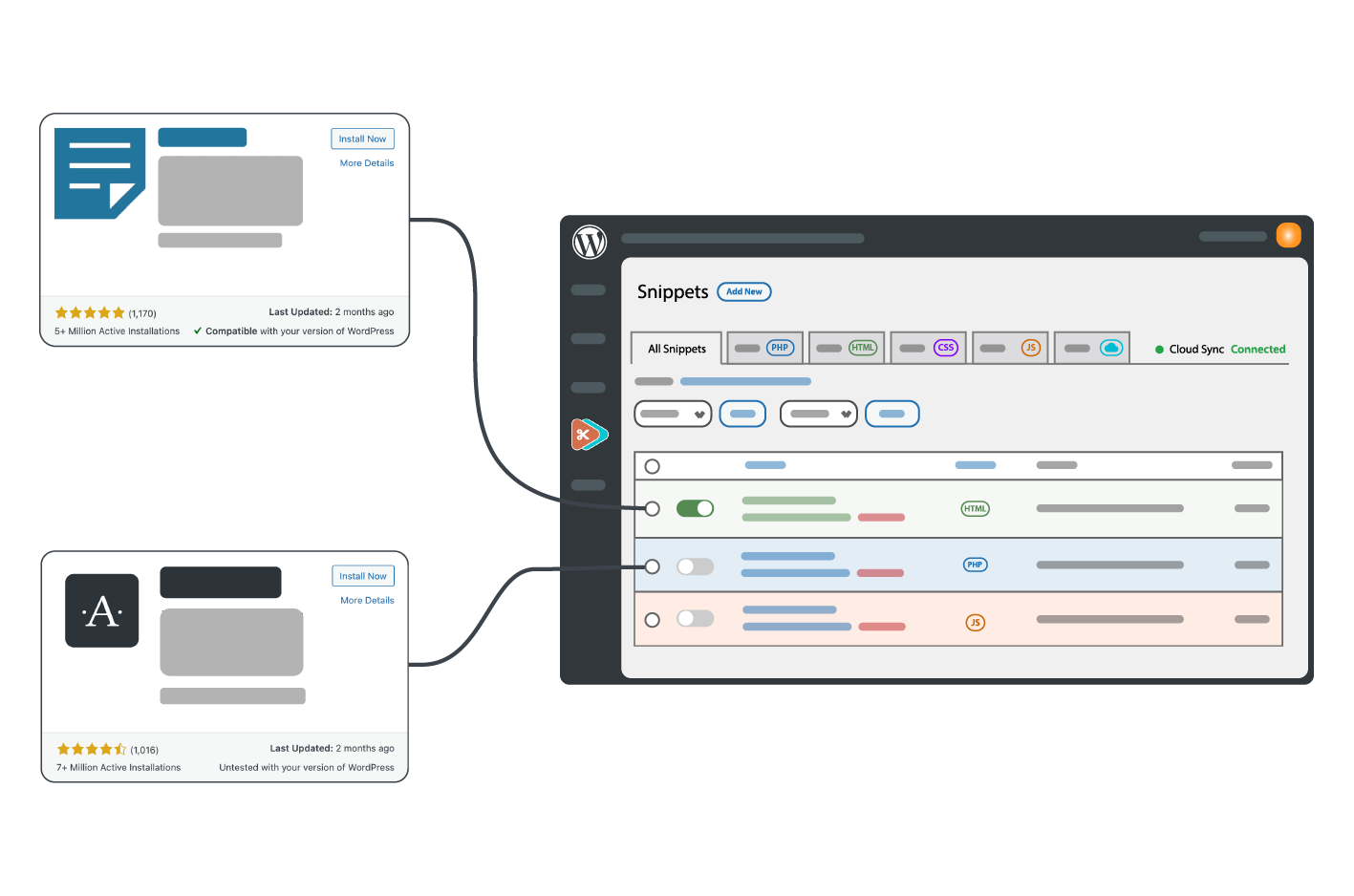
Reduce the number of plugins at your website by using code snippets, making it easier to manage from one place and greatly improving your sites performance.
Many plugins or features commonly used are simply snippets of code that run and so having one plugin to run, manage and tailor to your site will help boost performance.
Child themes are cumbersome to keep up to date and worse to trouble shoot. Code Snippets lets you turn functions on and off like a light switch!
PHP, CSS, Javascript or HTML Snippets. We make sure they end up where they belong, safe and easy to edit, without slowing down your WordPress website.
Connect your wordpress sites to the Code Snippet cloud platform to be able to backup, synchronise, colloborate, and deploy your snippets.
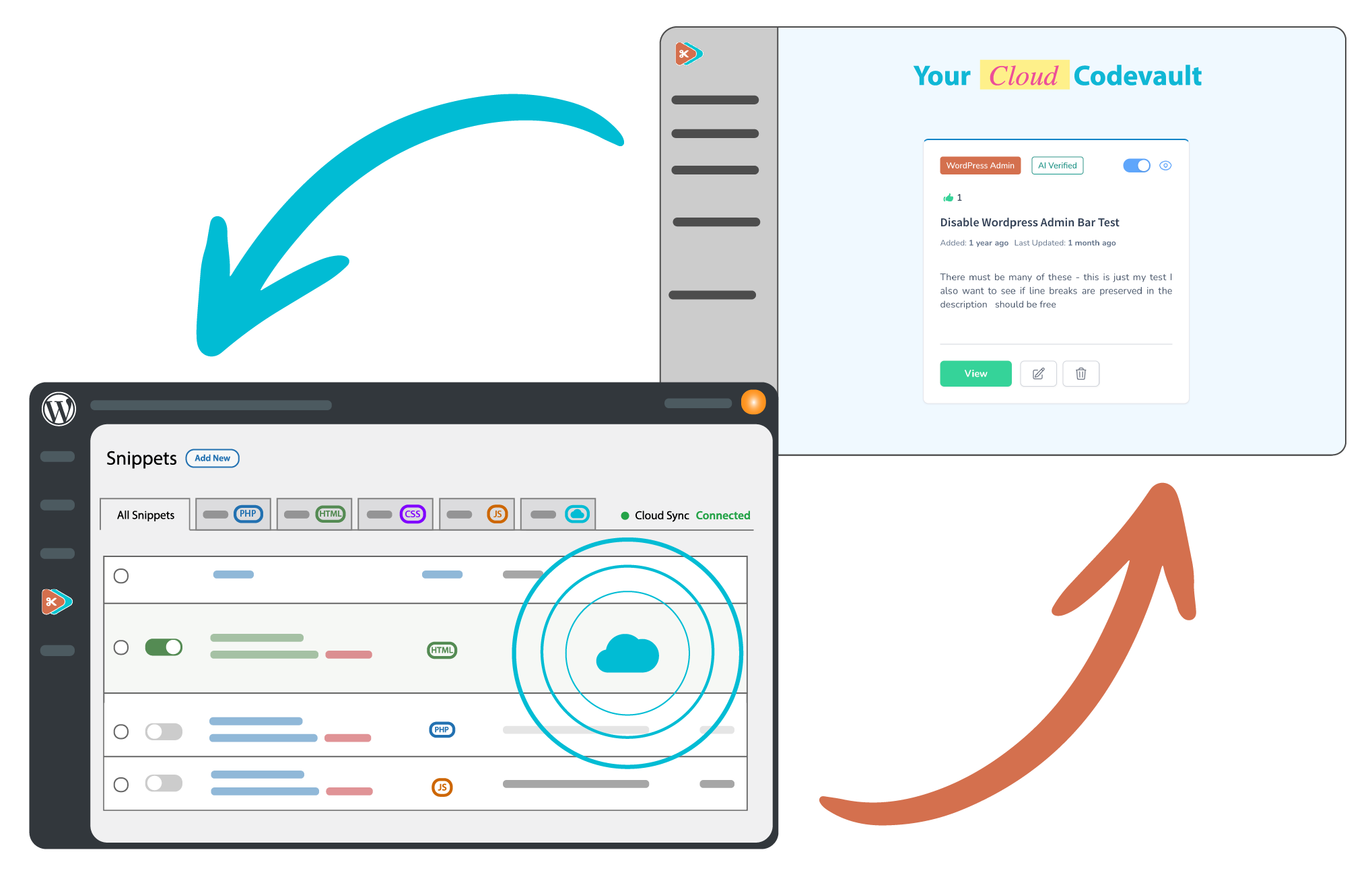
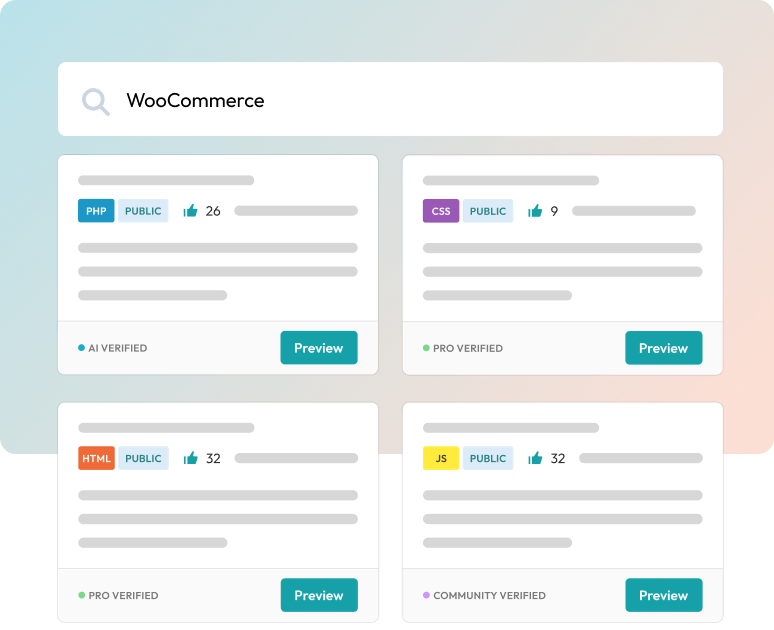
Discover a library of community-submitted Code Snippets and add custom functionality to your website in minutes.



* Fair usage policy applies to ensure everyone gets the most out of our unlimited installs and AI prompts responsibly.
Your satisfaction is our foremost commitment. Therefore, we fully endorse our products with unwavering confidence. Should you find any aspect of your purchase unsatisfactory within the first 14 days, we invite you to contact our dedicated customer service team. We assure you that we will process a complete refund of your first purchase (excludes renewals), ensuring a risk-free experience. Your happiness is not just promised; it is guaranteed.




We have 2 major versions of the plugin the first is the core version which is and always will be free. The second is the complete and premium version, which is packed with many great and amazing features. To help get an idea of the difference click on a version to compare the key differences below.
Unlimited private cloud storage
Code validation and error hints
Create / Store unlimited snippets
Embed shortcodes - blocks
Choose snippet execution order
WordPress multisite support
Search largest snippet library
Import and export between sites
Community support
All Snippet Types
Multisite support
Unlimited Snippets
AI Create, Explain, Verify
Cloud Sync and Backup
Cloud Share and Deploy
Cloud Bundles
Elementor integration - widget
Minify JS snippets
Access snippet data via REST API
Premium support via tickets
CSS external stylesheet
Automate workflow via WP-CLI
Snippet Conditions
Code snippets is the plugin of choice for many content creators, educators, agencies, and businesses. We have compiled a playlist of some great examples and tutorials using code snippets. Search YouTube for Code Snippets, as many more are added all the time
If your already a code snipper and need some help or support with the plugin, cloud or anything in between then click below to go to our dedicated support centre for guides and raising support tickets.
Get in touch with our sales team, for any pre-sales questions you may have. If you have a support questions, please click the “Get Help”-button instead to ensure you reach the right people.
Lorem ipsum dolor sit amet, consectetur adipiscing elit. Suspendisse varius enim in eros elementum tristique. Duis cursus, mi quis viverra ornare, eros dolor interdum nulla, ut commodo diam libero vitae erat. Aenean faucibus nibh et justo cursus id rutrum lorem imperdiet. Nunc ut sem vitae risus tristique posuere.
Lorem ipsum dolor sit amet, consectetur adipiscing elit. Suspendisse varius enim in eros elementum tristique. Duis cursus, mi quis viverra ornare, eros dolor interdum nulla, ut commodo diam libero vitae erat. Aenean faucibus nibh et justo cursus id rutrum lorem imperdiet. Nunc ut sem vitae risus tristique posuere.
Lorem ipsum dolor sit amet, consectetur adipiscing elit. Suspendisse varius enim in eros elementum tristique. Duis cursus, mi quis viverra ornare, eros dolor interdum nulla, ut commodo diam libero vitae erat. Aenean faucibus nibh et justo cursus id rutrum lorem imperdiet. Nunc ut sem vitae risus tristique posuere.
Lorem ipsum dolor sit amet, consectetur adipiscing elit. Suspendisse varius enim in eros elementum tristique. Duis cursus, mi quis viverra ornare, eros dolor interdum nulla, ut commodo diam libero vitae erat. Aenean faucibus nibh et justo cursus id rutrum lorem imperdiet. Nunc ut sem vitae risus tristique posuere.
Lorem ipsum dolor sit amet, consectetur adipiscing elit. Suspendisse varius enim in eros elementum tristique. Duis cursus, mi quis viverra ornare, eros dolor interdum nulla, ut commodo diam libero vitae erat. Aenean faucibus nibh et justo cursus id rutrum lorem imperdiet. Nunc ut sem vitae risus tristique posuere.
Lorem ipsum dolor sit amet, consectetur adipiscing elit. Suspendisse varius enim in eros elementum tristique. Duis cursus, mi quis viverra ornare, eros dolor interdum nulla, ut commodo diam libero vitae erat. Aenean faucibus nibh et justo cursus id rutrum lorem imperdiet. Nunc ut sem vitae risus tristique posuere.
Download the Code Snippets plugin and enjoy effortless execution of your code snippets on your website!