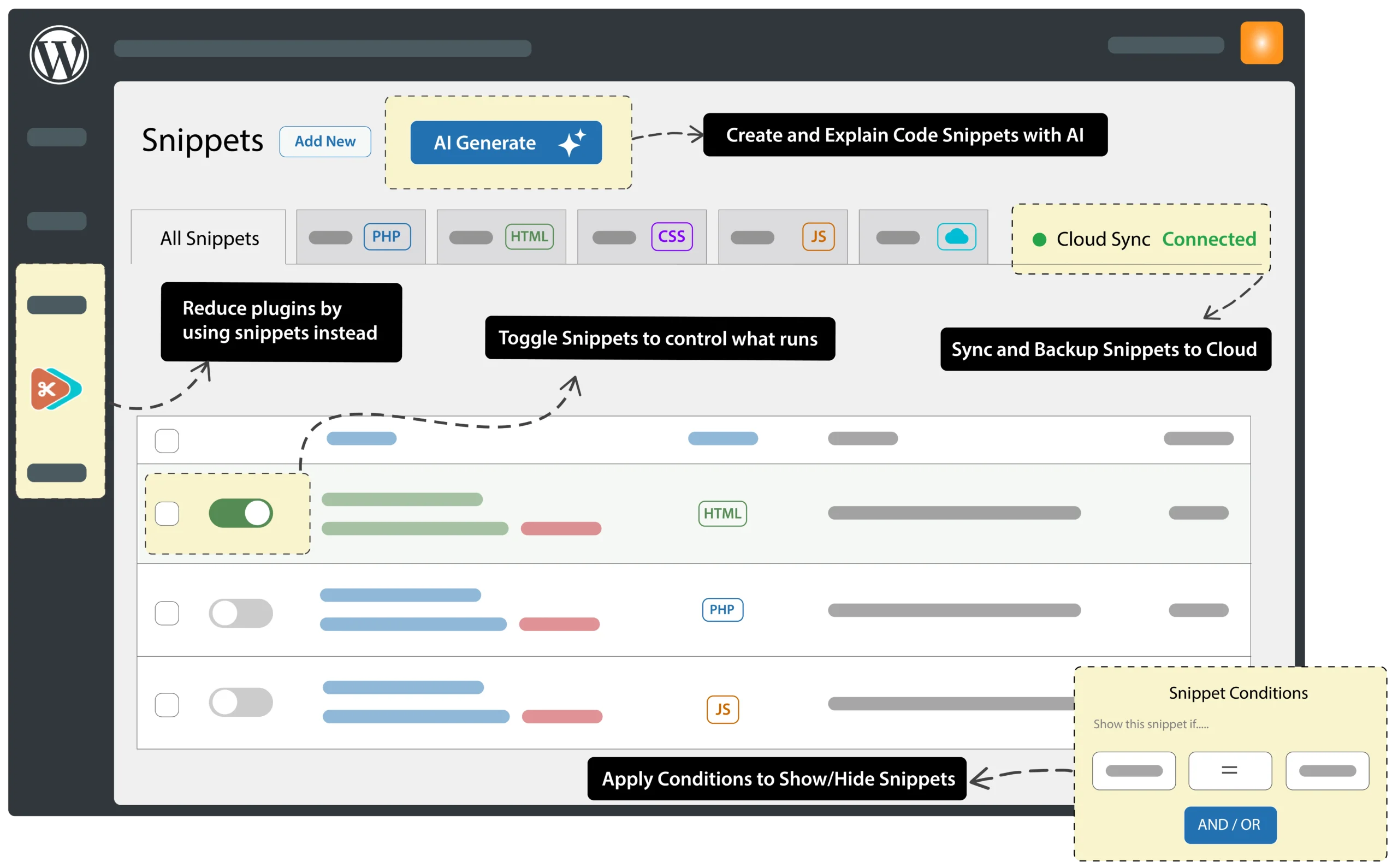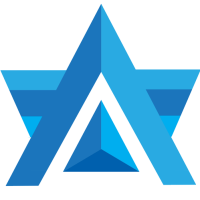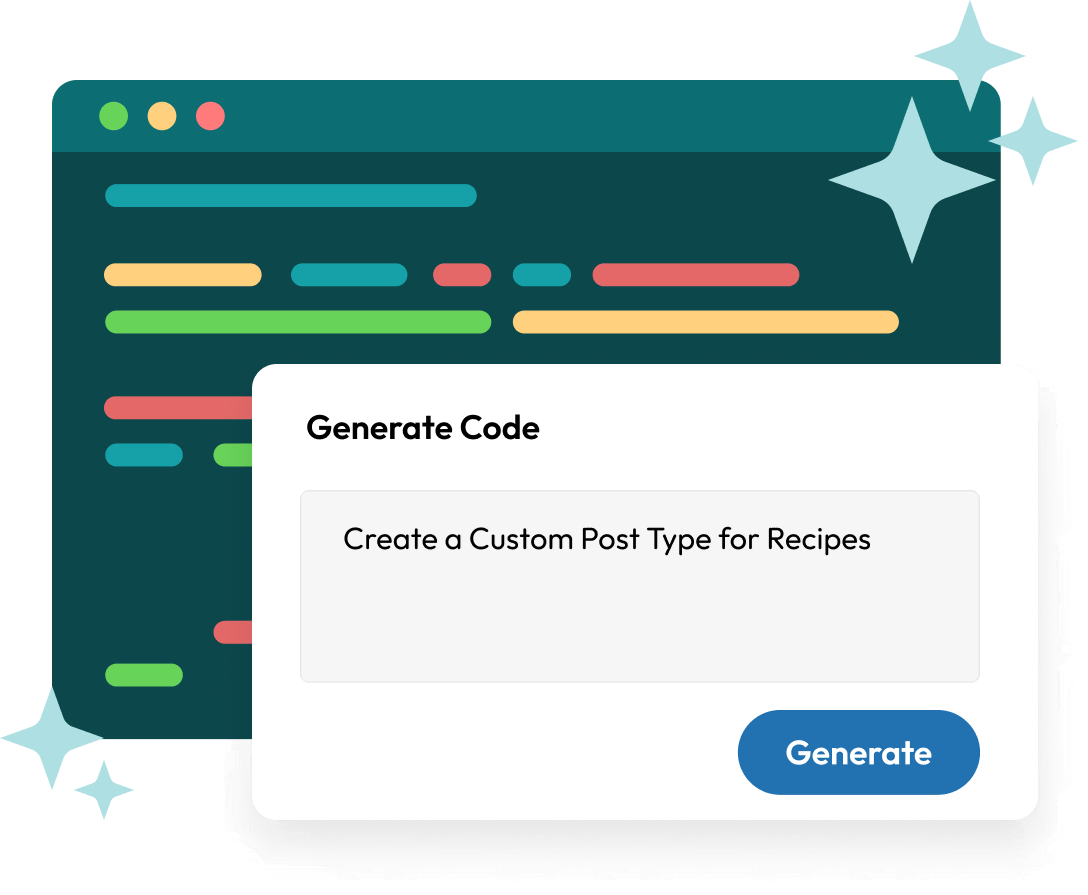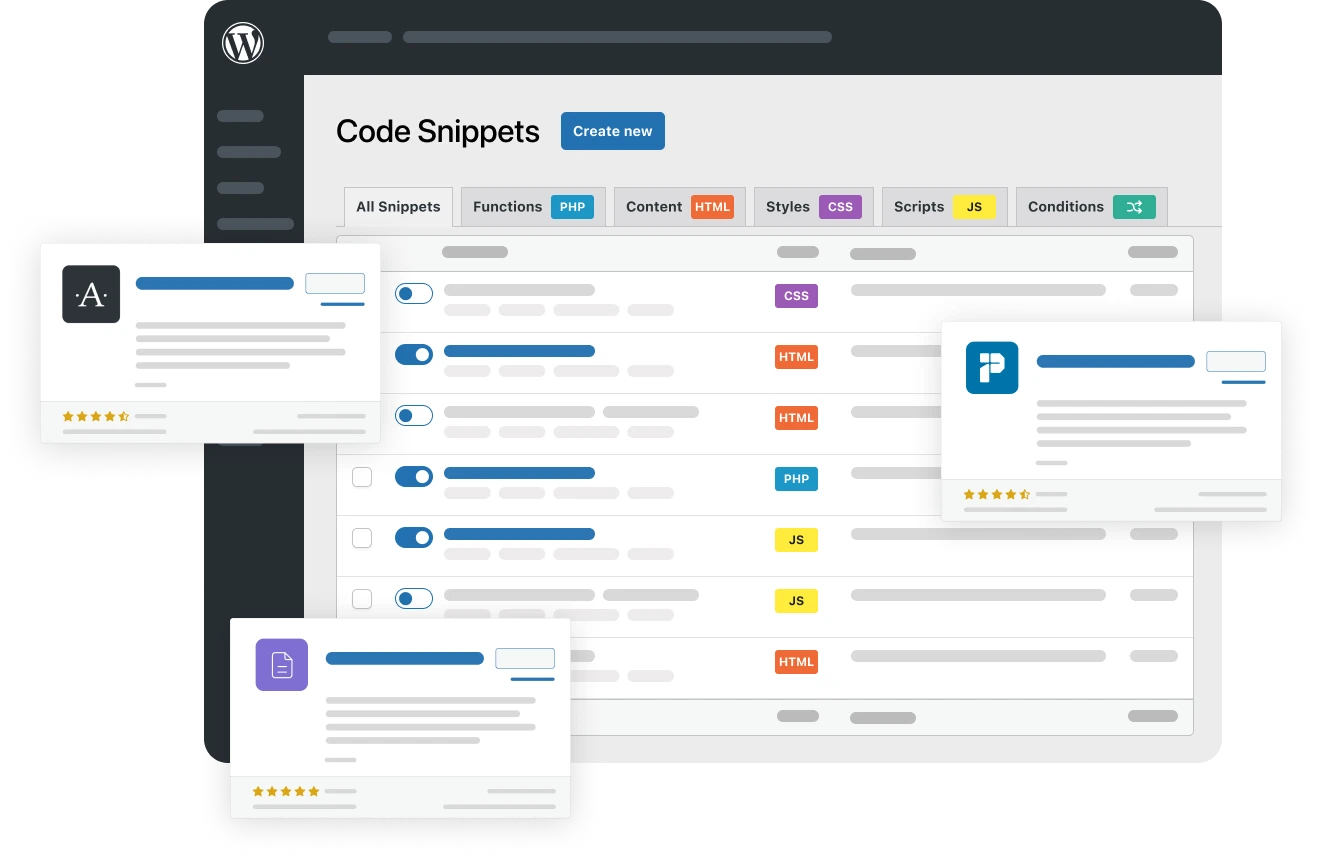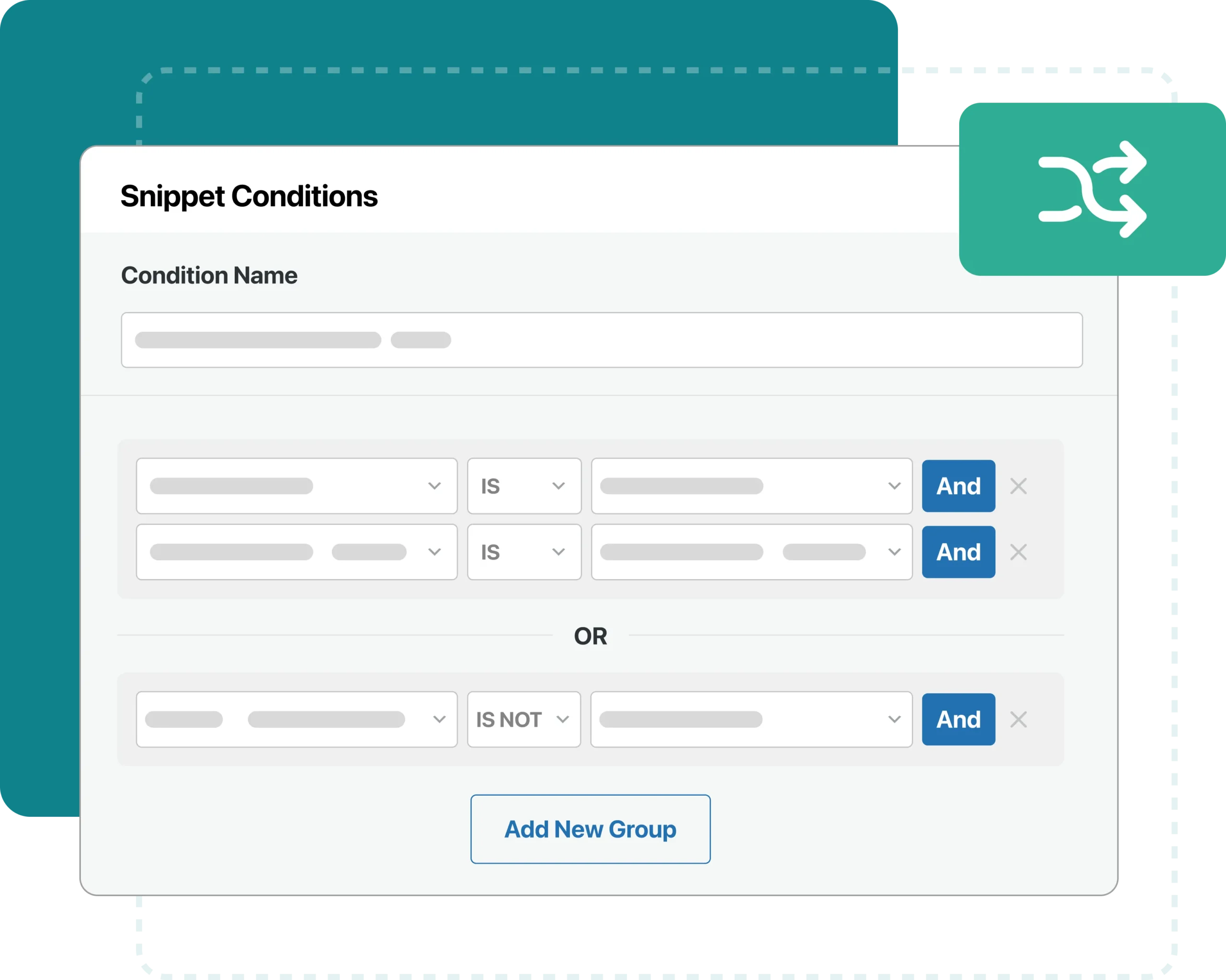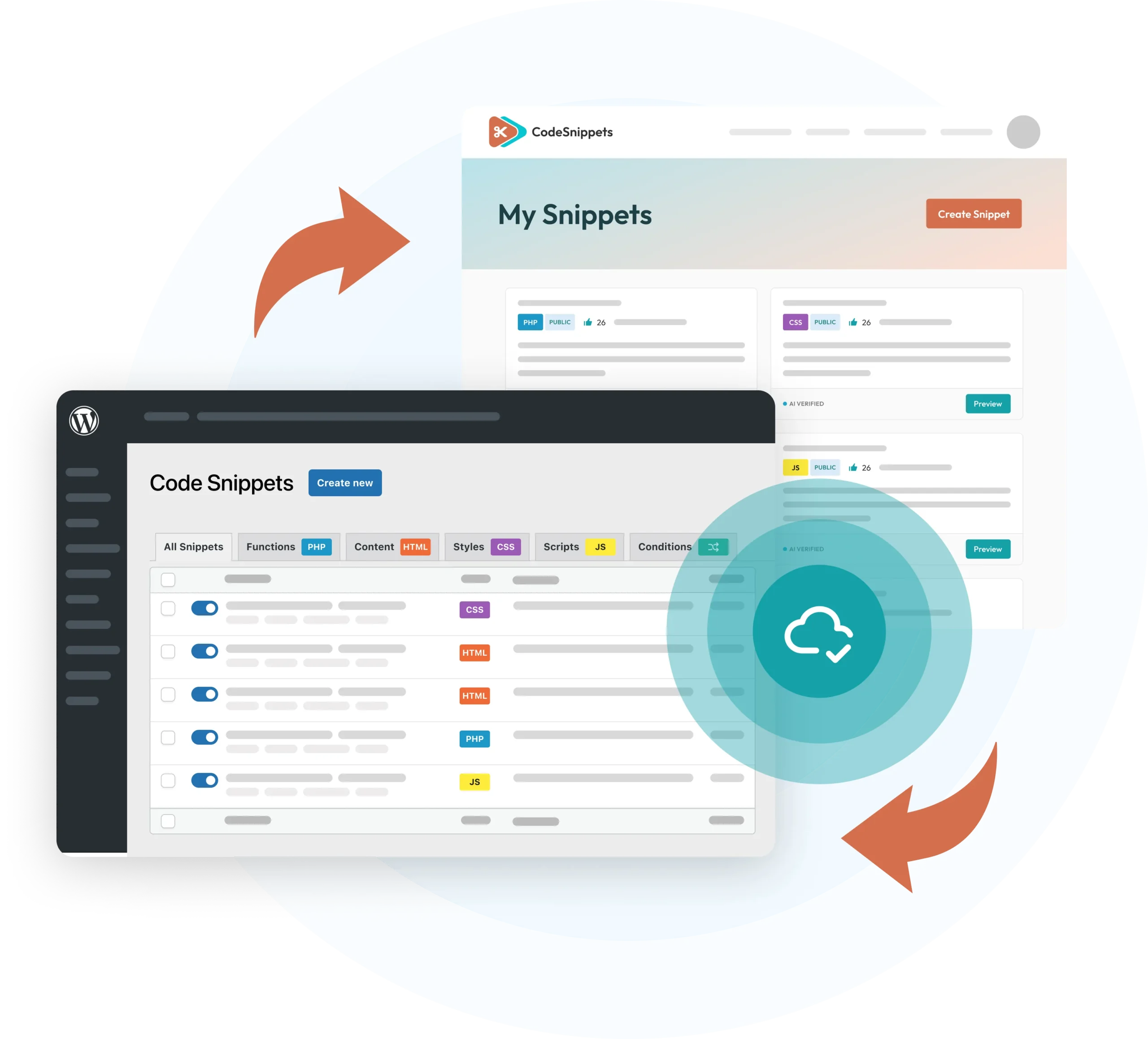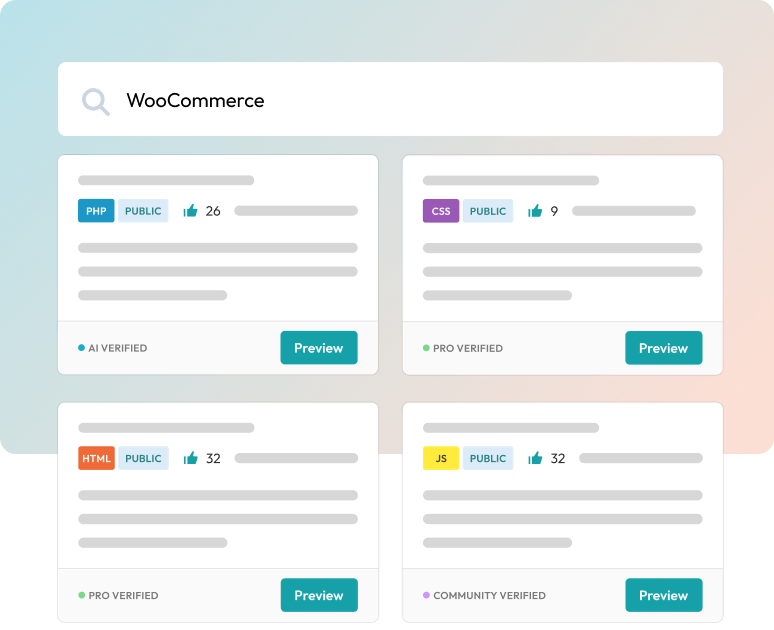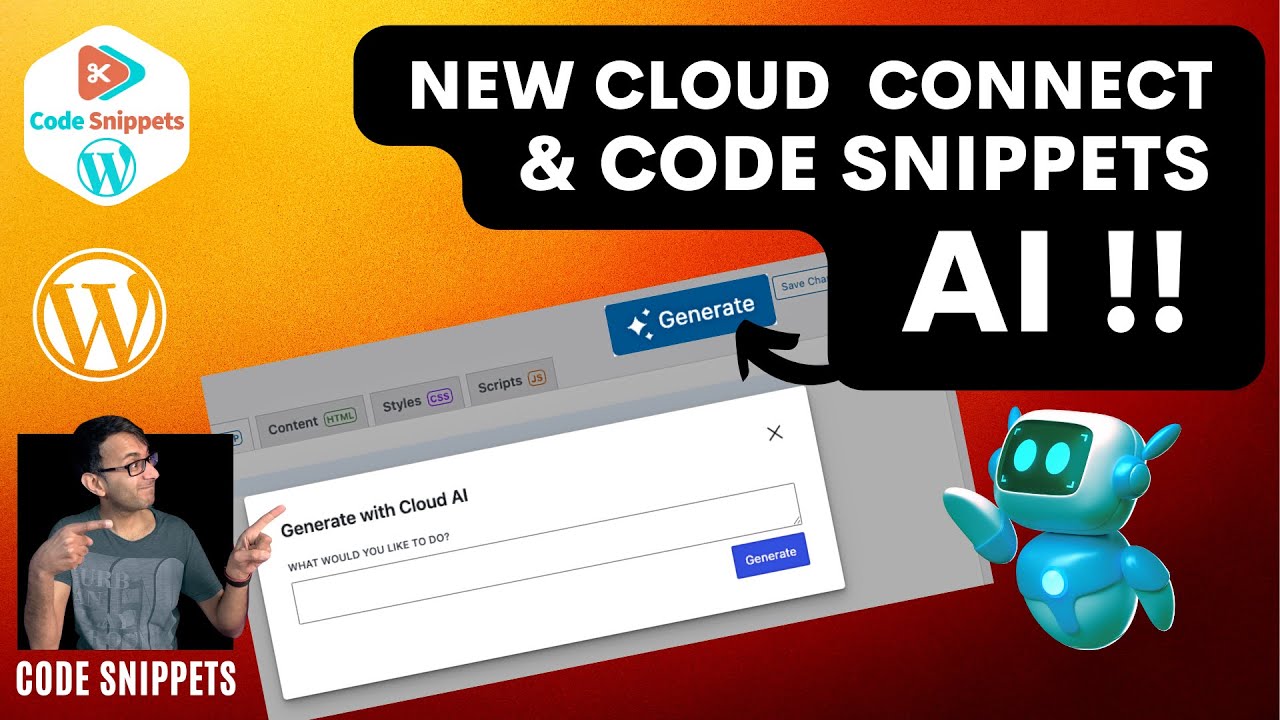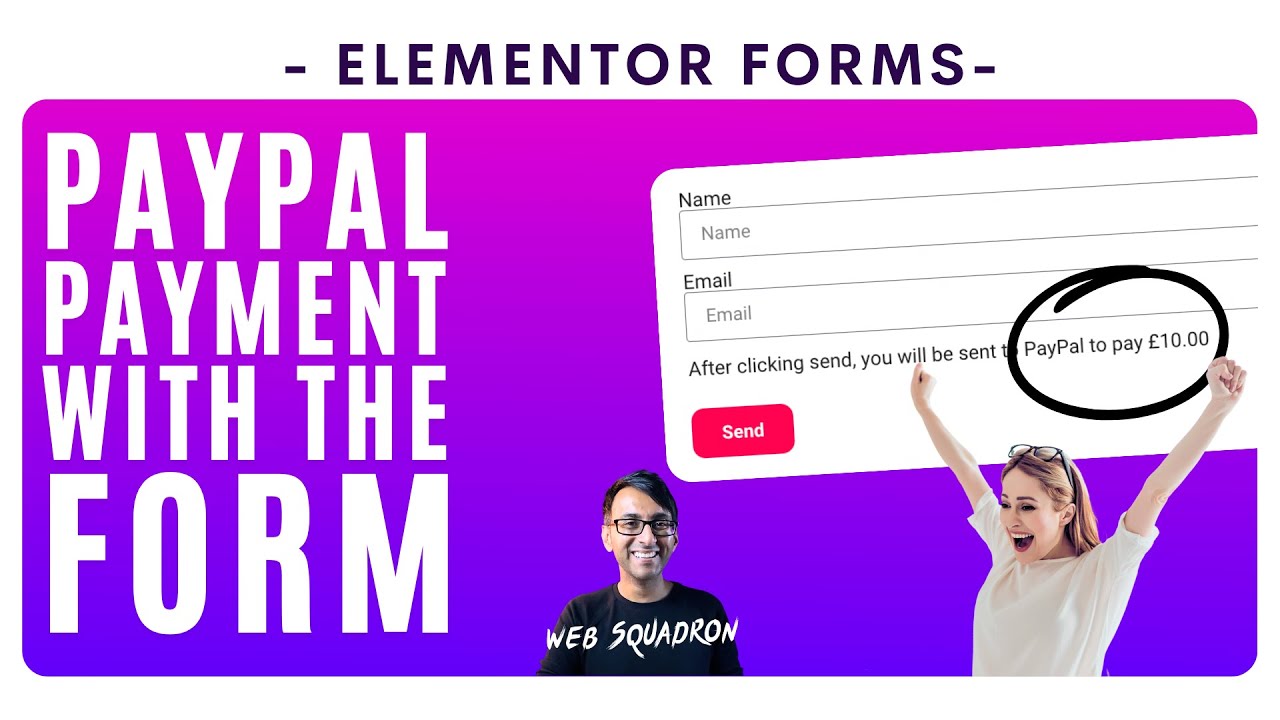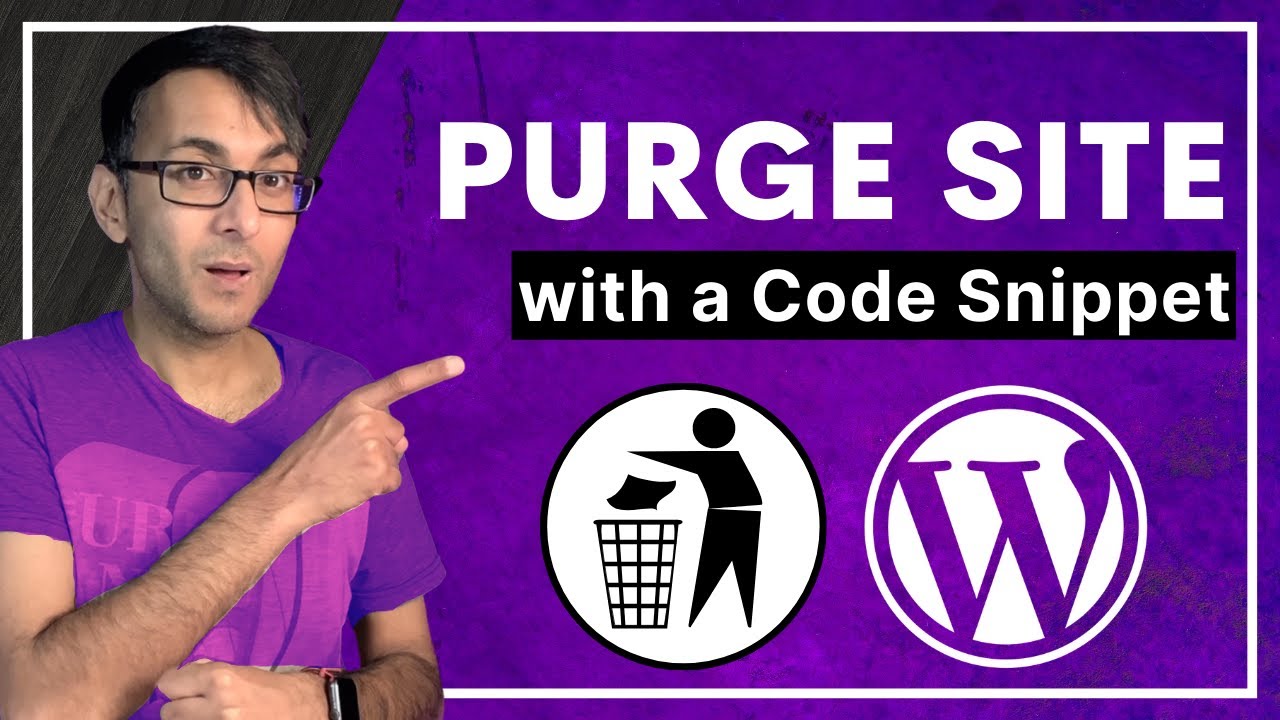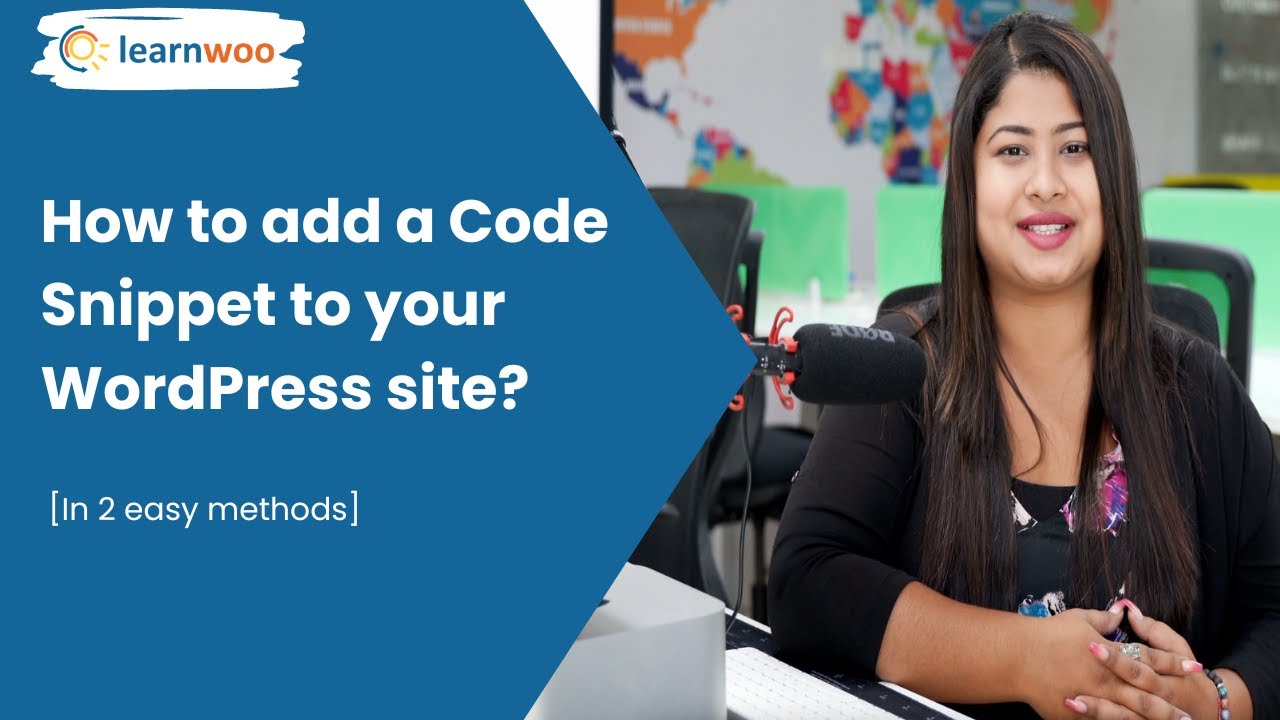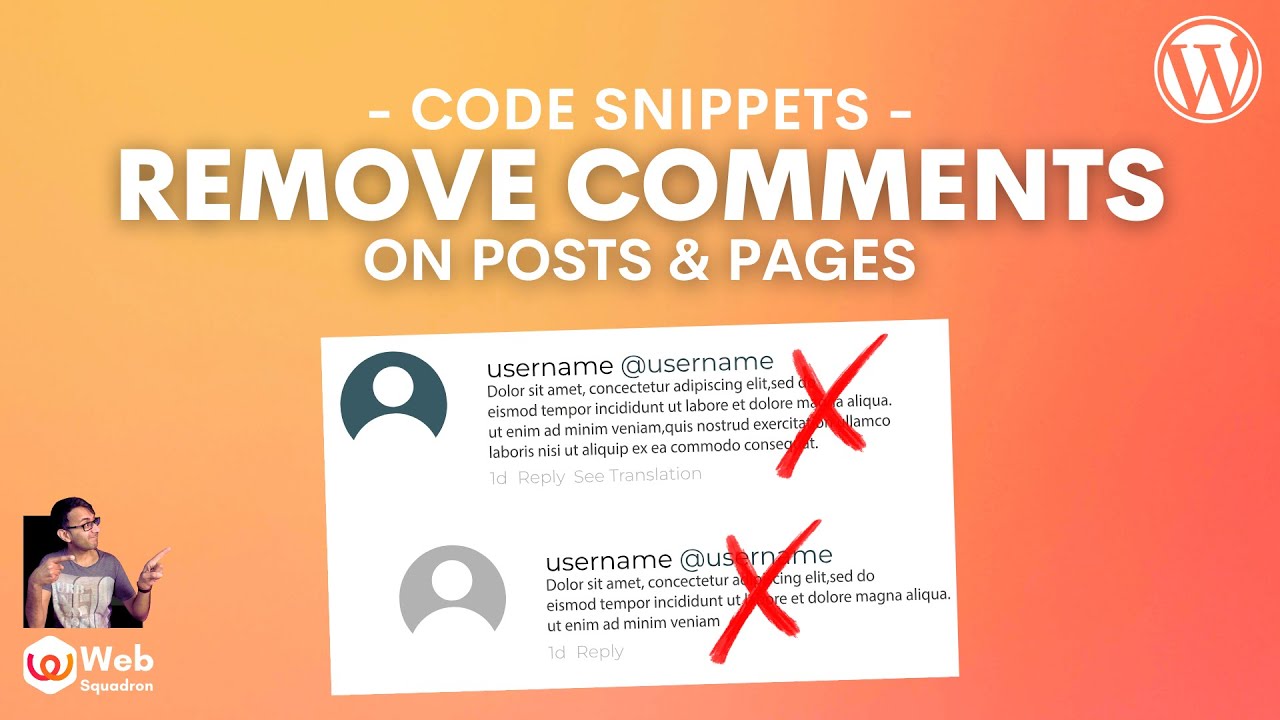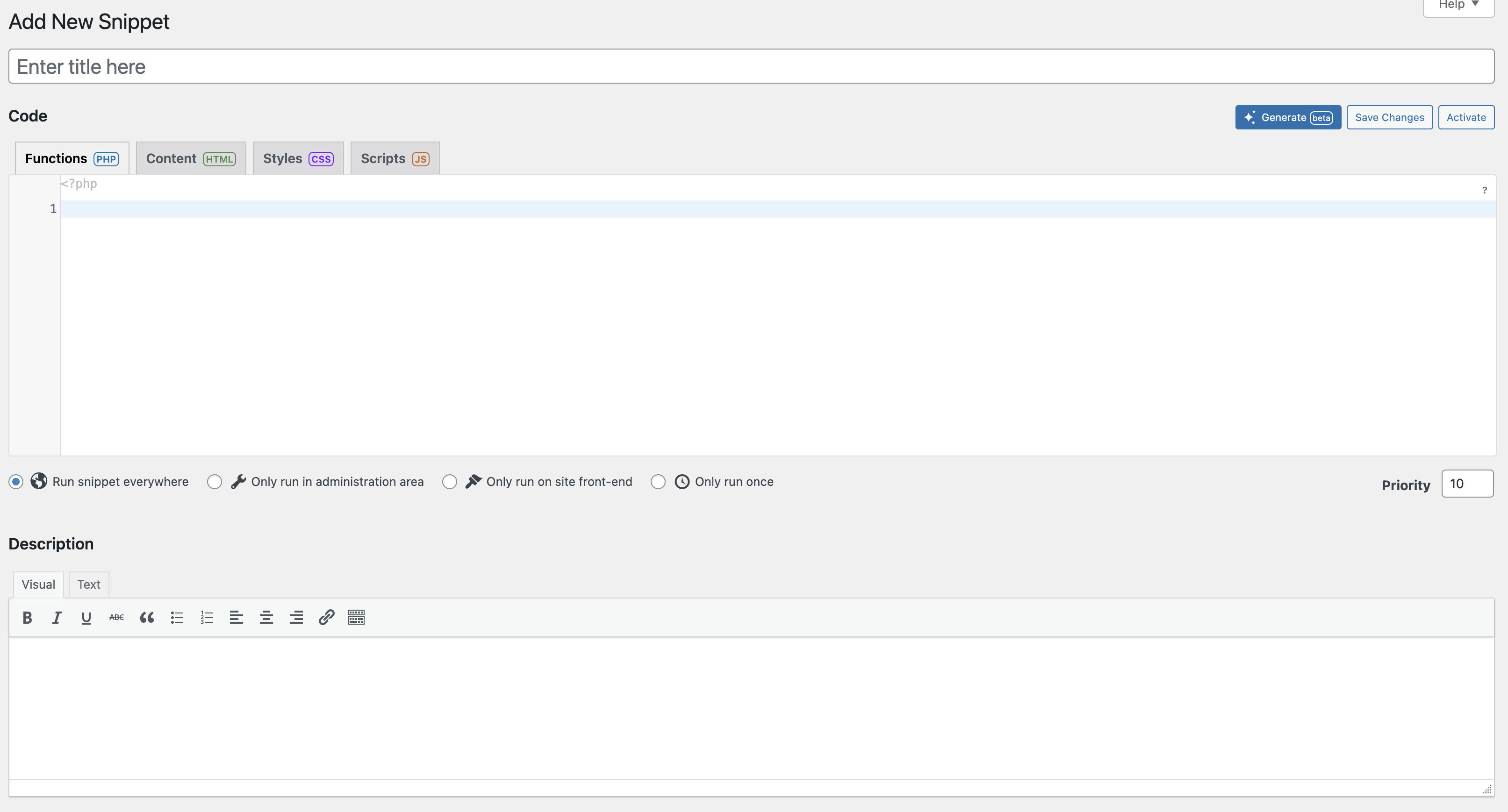The Original WordPress Code Snippets Plugin
AI-enhanced code snippet management with cloud syncing and intuitive customisation features to help you create a pixel-perfect website.
Toggle Snippets
Control what runs
Cloud Sync
Backup and Sync
AI Generate
All snippet types
Reduce Plugins
Use snippets instead
Easy to use
All in one place
Secure
Safe and secure