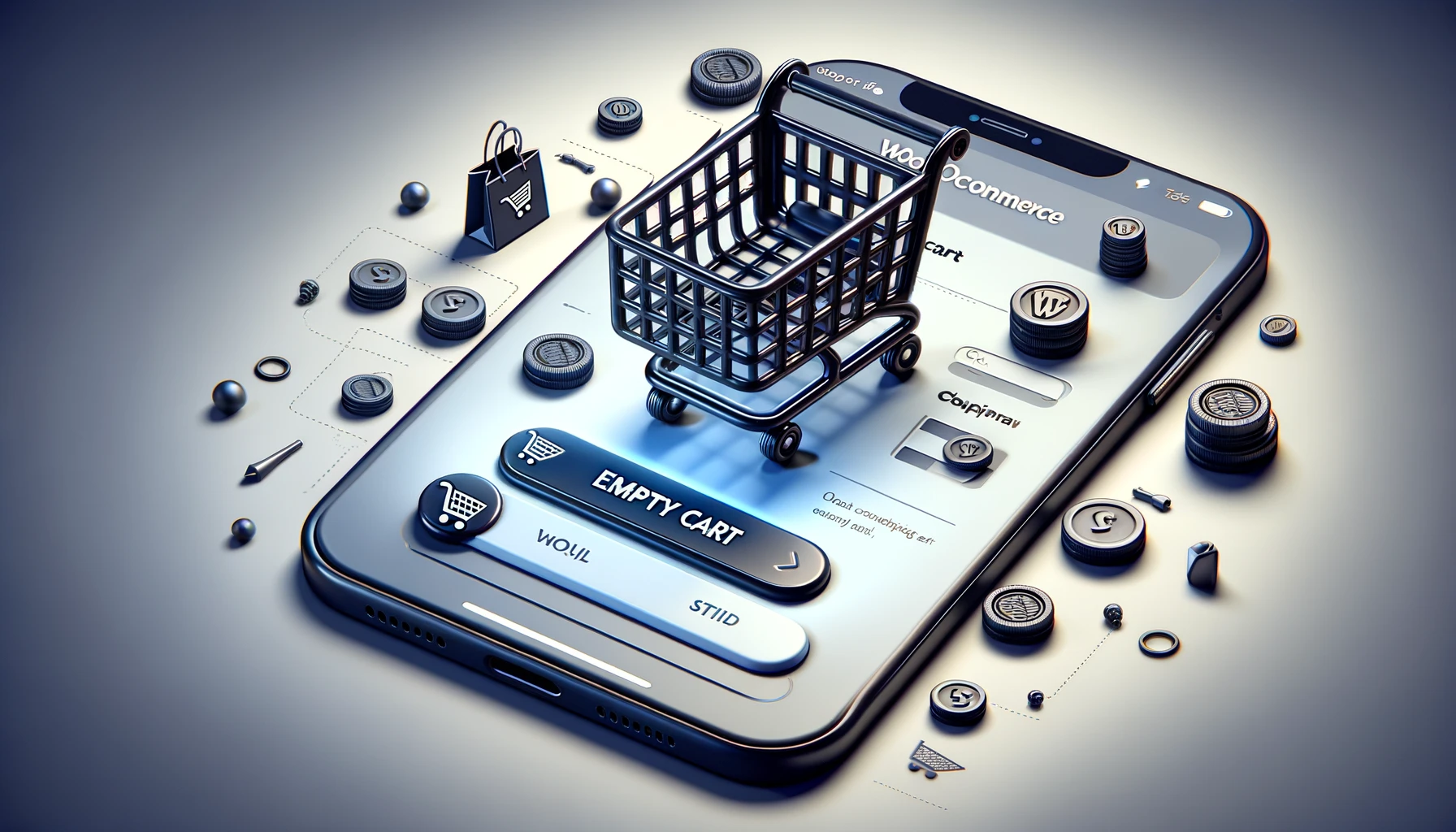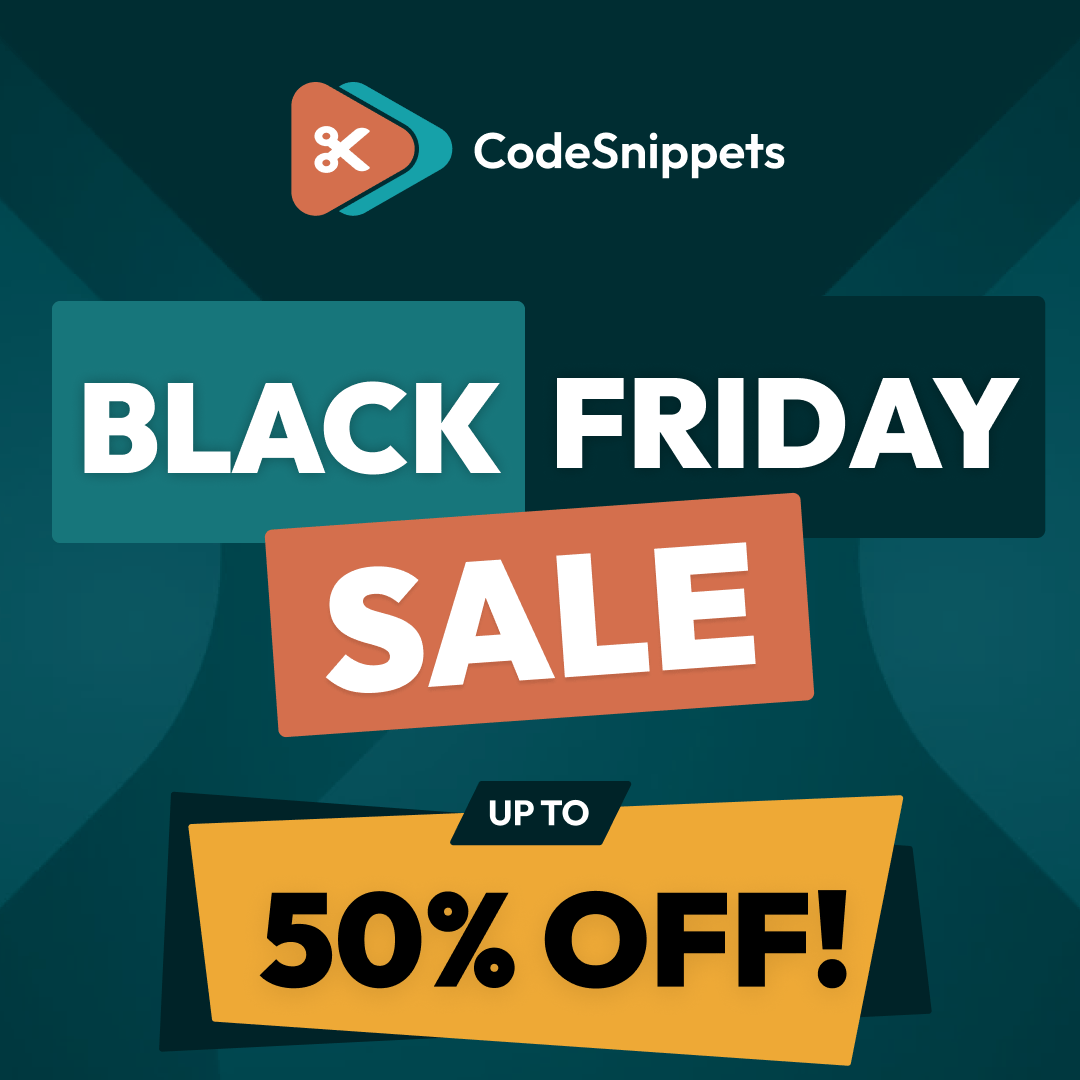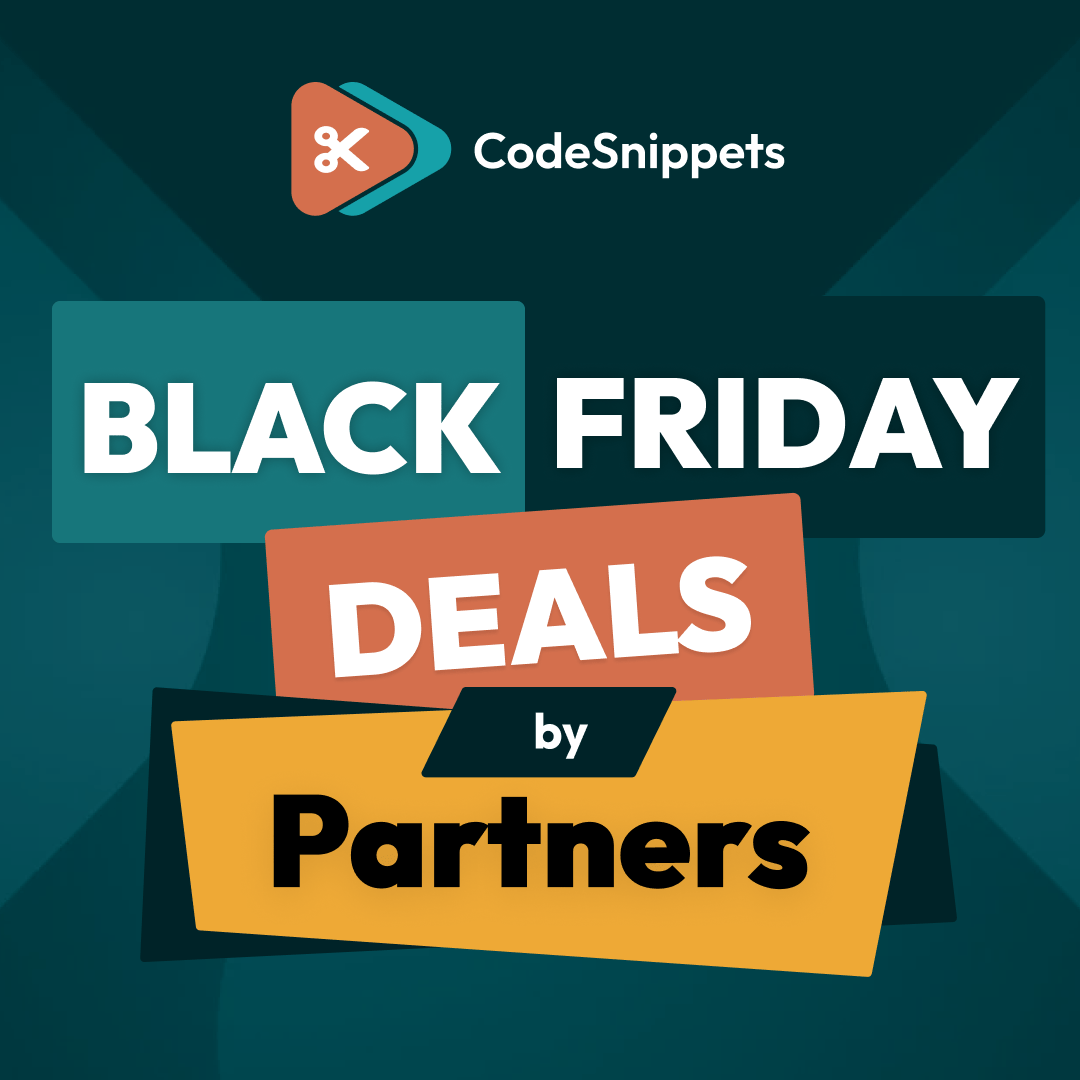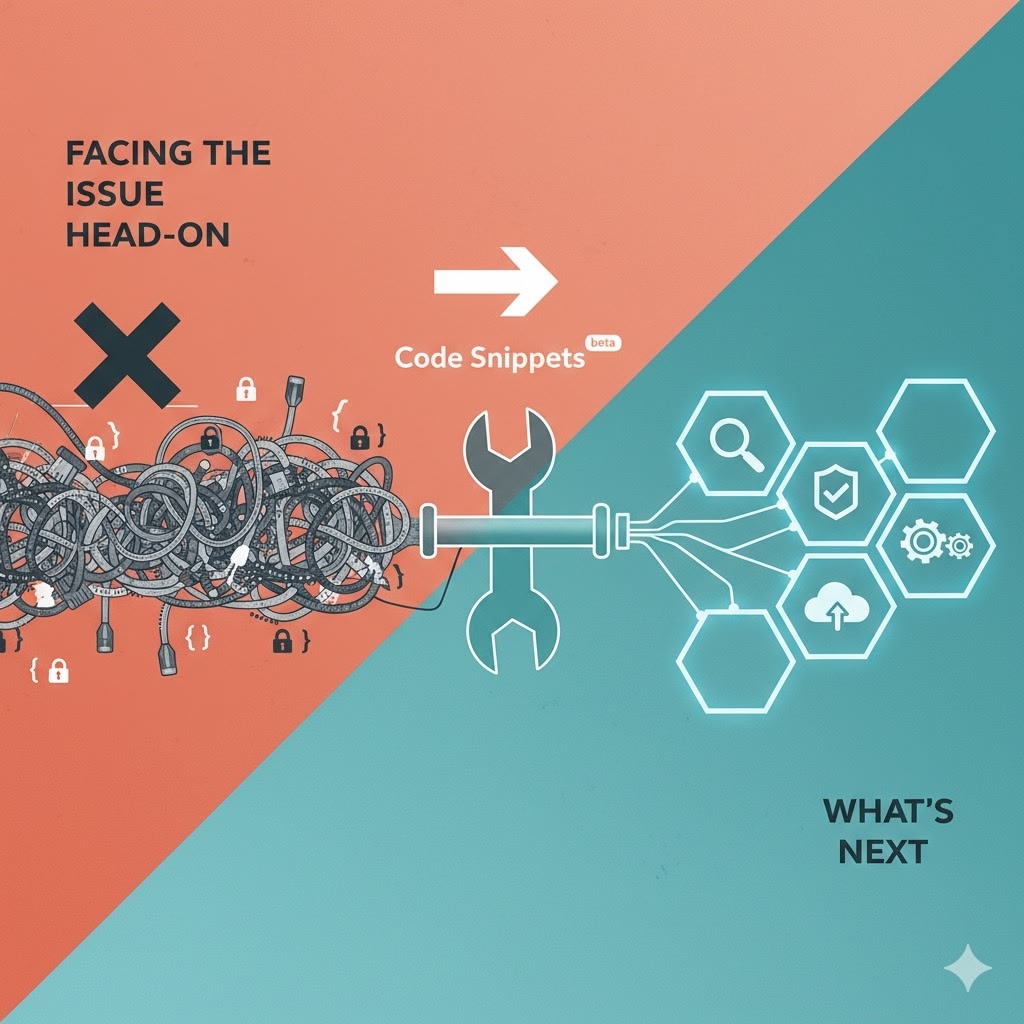Let’s face it, managing a WooCommerce cart can sometimes feel like clearing out a closet—tedious and frustrating. You’re left removing items one by one, thinking, “There has to be a better way!” Well, good news: there is, and it’s as simple as a single click. Say hello to the “Empty Cart” button, your new best friend in cart management, all thanks to a handy code snippet.
The Problem with Traditional Cart Management
Imagine this: your WooCommerce cart is packed to the brim, and you decide it’s time for a fresh start. The standard process involves removing each item individually, which can feel like picking petals off a flower—slow and unnecessarily repetitive. It’s not exactly the efficient, modern experience we all expect from our digital tools.
The Solution: A Custom “Empty Cart” Button
Enter the custom “Empty Cart” button—a small tweak with a big impact. With just one click, you can clear your entire cart, making the whole process as smooth as butter. This simple addition not only enhances the user experience but also saves time, allowing you to focus on more important things—like finding the perfect product.
How to Implement the “Empty Cart” Button
Adding this feature to your WooCommerce site is easier than you might think, and you won’t need any extra plugins beyond the trusty Code Snippets plugin. Here’s a quick guide:
1. Install the Code Snippets Plugin
Start by ensuring you have the Code Snippets plugin installed. If not, you can easily download it from the WordPress repository. It’s like the Swiss Army knife of WordPress plugins—versatile and indispensable.
2. Copy the Code Snippet
Next, visit Code Snippets Cloud to find the specific code snippet for the “Empty Cart” button. Copy it like it’s your grandma’s secret cookie recipe—carefully and with full attention.
3. Add the Snippet to Your Site
Open the Code Snippets plugin on your WordPress dashboard, create a new snippet, and paste the code. Give it a fitting title, save the changes, and activate it. It’s a bit like adding sprinkles to a cupcake—simple but effective.
4. Test the Feature
Finally, head over to your WooCommerce cart page, add a few items, and click your new “Empty Cart” button. Watch as all items disappear in an instant, leaving you with a clean slate.
Why This Matters
Adding an “Empty Cart” button might seem like a small detail, but it’s the little things that often make the biggest difference. This simple feature can drastically improve the user experience on your WooCommerce site, making it more intuitive and user-friendly. It’s the digital equivalent of decluttering, giving you and your customers a fresh, efficient start.
Final Thoughts
Enhancing your WooCommerce site doesn’t have to be complicated or expensive. With the Code Snippets plugin and a bit of custom code, you can introduce powerful features like the “Empty Cart” button that streamline your site’s functionality. Give it a try and see how this small tweak can make a big difference in your e-commerce operations.