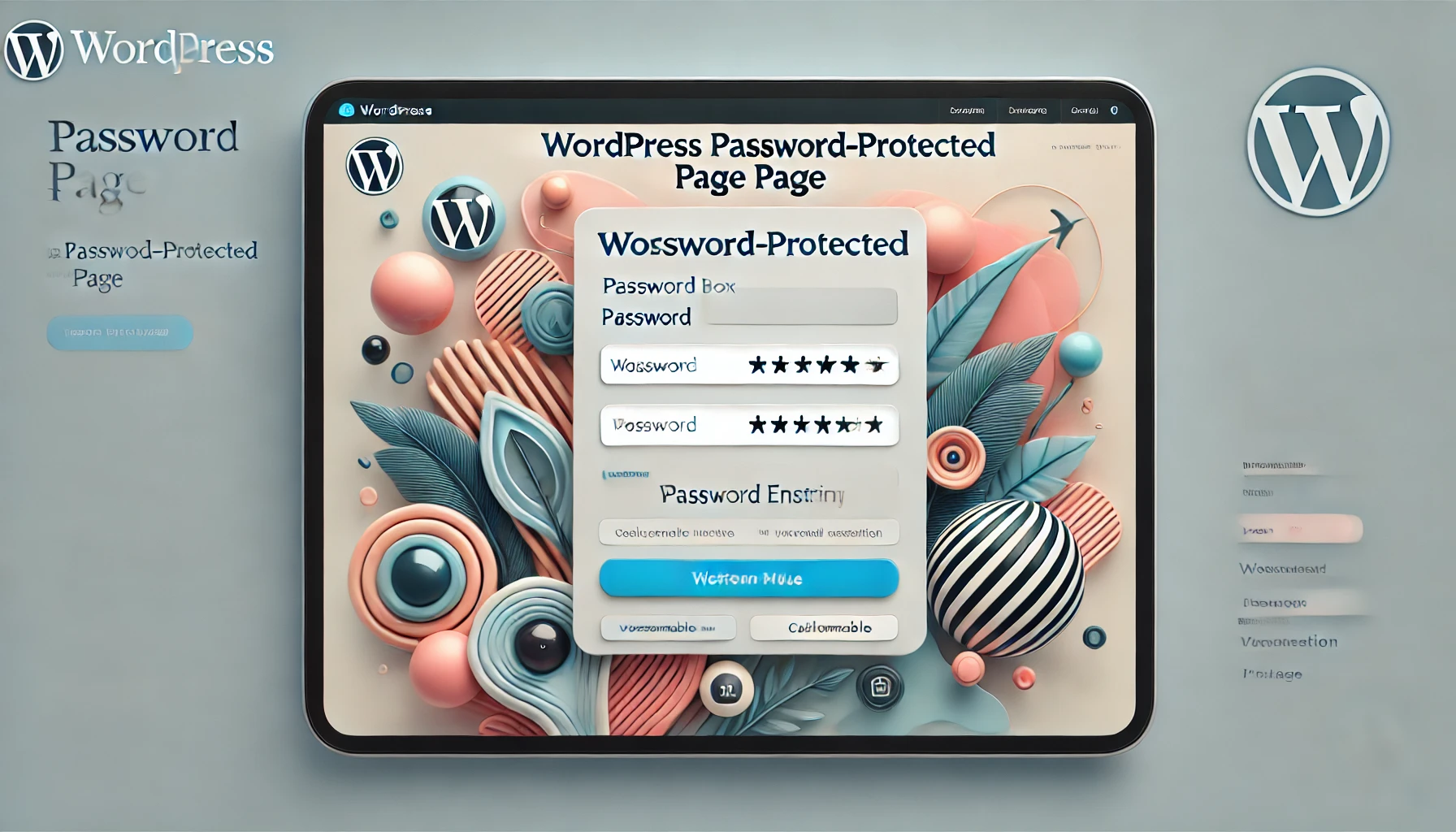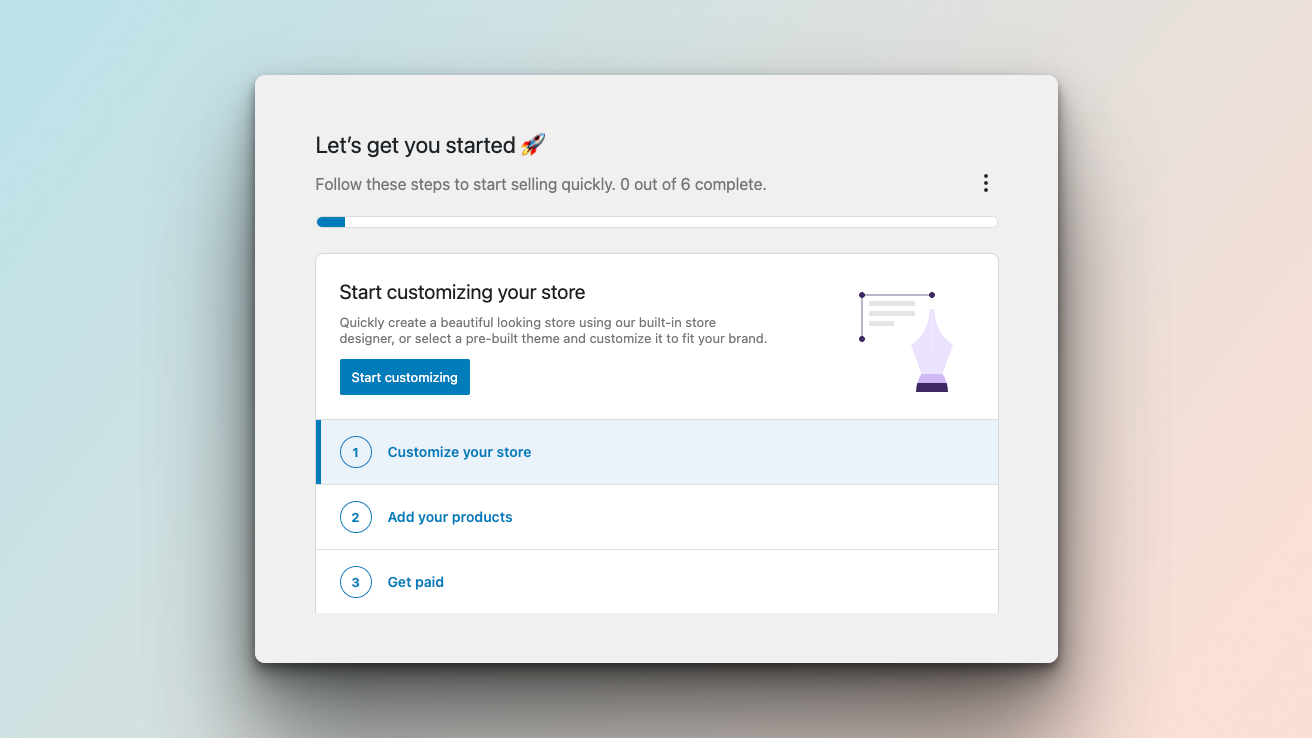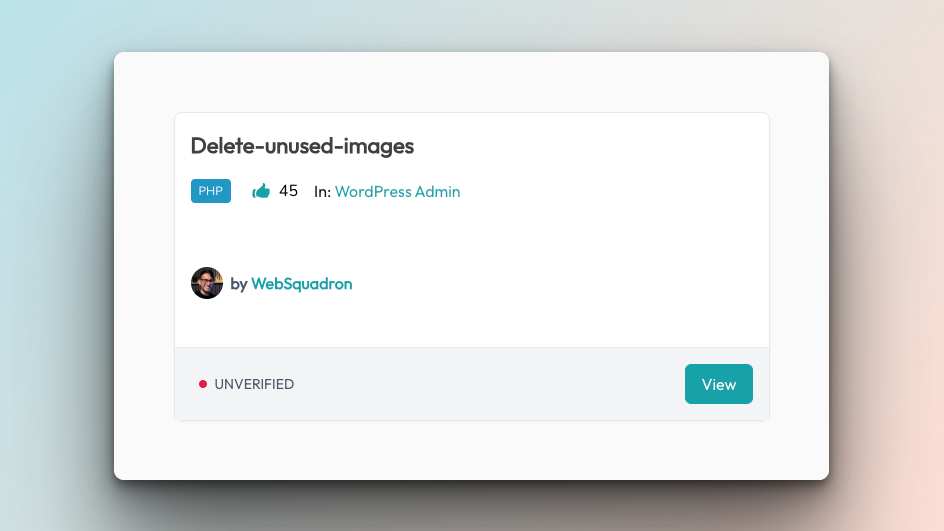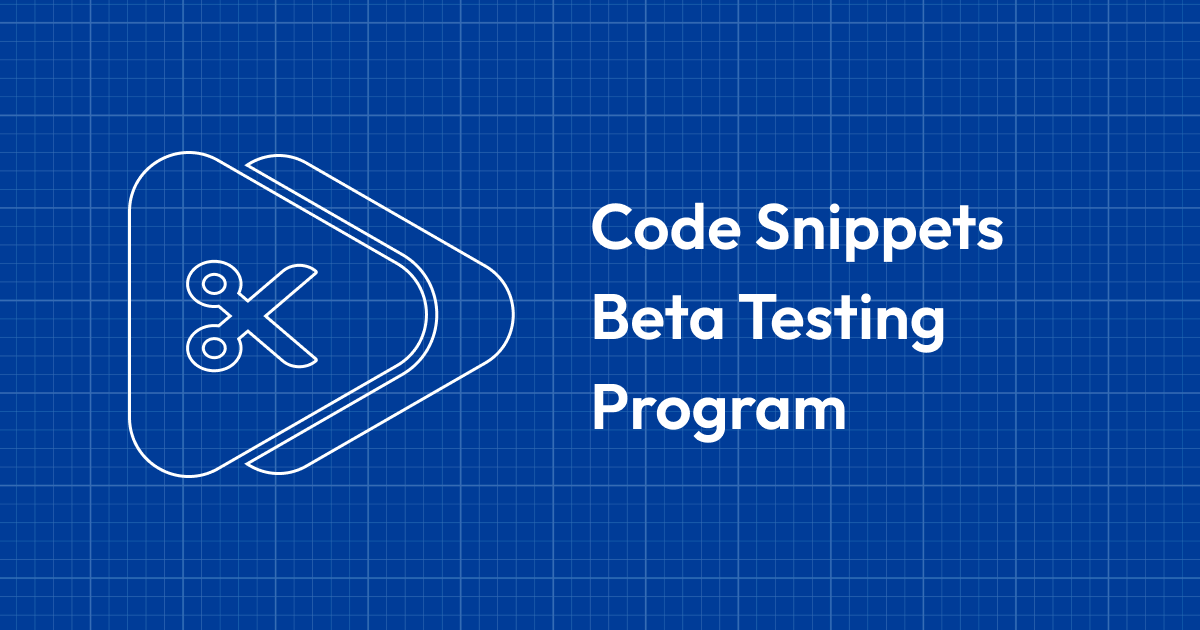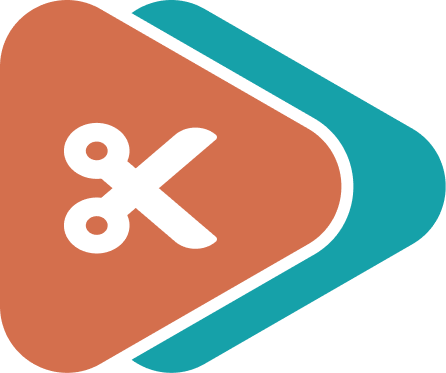Let’s be honest—password-protected pages in WordPress usually look like they were designed in the early 2000s. Bland, uninspiring, and not exactly user-friendly. But what if you could turn that boring screen into something stylish, engaging, and actually useful? With a simple code snippet, you can do just that.
The Dull Reality of Default Password-Protected Pages
Picture this: You’ve got a page on your WordPress site that needs to be password-protected. Maybe it’s for premium content, a client portal, or a members-only area. You set up the protection, and what does the visitor see? A tiny, unassuming box tucked away in the top left corner, with a simple request for a password. It’s not exactly the welcoming experience you want to offer.
Why the Default Just Won’t Cut It
This default setup is not just unattractive—it’s also not very functional. There’s no space to add instructions, no way to include links for more information, and the styling options are practically nonexistent. It leaves users confused and unsure if they’re even in the right place.
The Stylish Solution: Customizing with a Code Snippet
The good news is that you don’t have to settle for this. By using a code snippet, you can completely transform the look and feel of your password-protected page. Here’s how:
- Add a Custom Title and Description: Instead of just a password box, you can add a welcoming title and a brief description that explains why the page is protected. This helps guide your users and makes the page feel more intentional.
- Include a Call-to-Action Link: Maybe users need to purchase a product or sign up for an account before accessing the page. With a code snippet, you can easily add a hyperlink that directs them to the right place.
- Stylize the Page: Change the colors, adjust the layout, and add hover effects to make the page look modern and aligned with your brand. With customizable options, you can make this page as visually appealing as the rest of your site.
- Easy Implementation: This might sound like a lot of work, but it’s actually quite simple. The Code Snippets plugin lets you add and manage this customization without touching your theme files. Just paste in the snippet, tweak the settings to your liking, and activate it. Voilà, you’ve got a stylish, functional password-protected page.
Why This Matters
First impressions matter, even for something as small as a password-protected page. By taking a few extra steps to customize this often-overlooked part of your site, you create a better experience for your users. It’s these little details that can set your site apart and show your audience that you care about every aspect of their visit.
Final Thoughts
Don’t let your password-protected pages be the dullest part of your site. With a bit of creativity and the right code snippet, you can turn them into something engaging and useful. So, go ahead—give your users something to smile about, even before they’ve entered their password.
Have you customized any other overlooked parts of your WordPress site? Share your tips and tricks in the comments—we’d love to hear how you’re making your site shine!