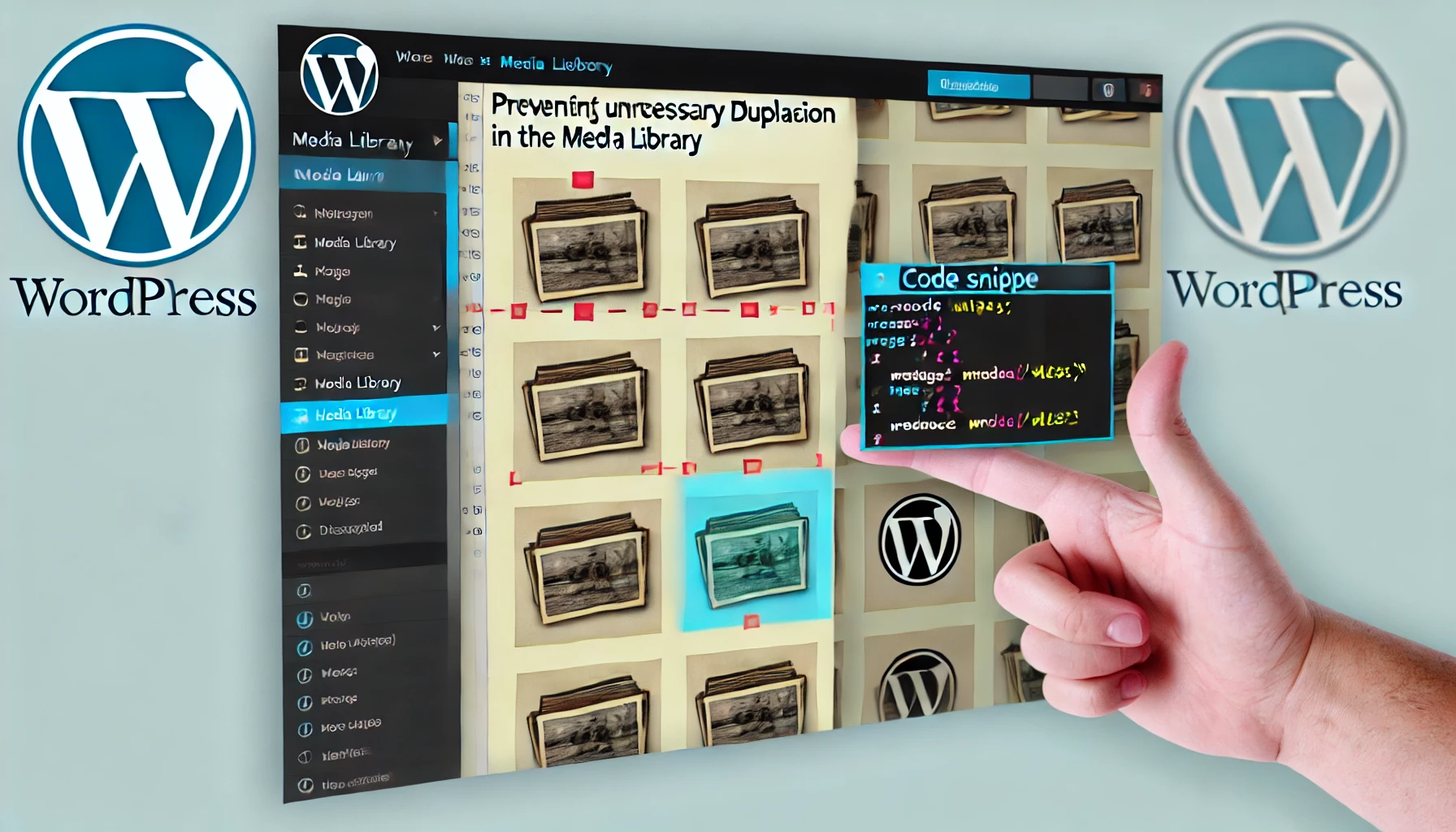So, you’re cruising along, happily using Advanced Custom Fields (ACF) to spruce up your WordPress site with custom fields for testimonials, quotes, and all the cool stuff you can imagine. Then, bam! ACF releases an update, and suddenly, your neat little hack for pulling those fields into a text editor stops working. Panic? Nope. We’ve got a code snippet to save the day.
The Problem with the Latest ACF Update
Advanced Custom Fields is like the Swiss Army knife of WordPress plugins—it’s versatile, powerful, and just plain awesome. But with the latest update, something strange happened. The ability to drop your custom fields into a text editor or use shortcodes in the same way you used to… well, let’s just say it went on a bit of a vacation. Instead of pulling in your custom field content, you get nothing. Zilch. Nada.
The Solution: A Code Snippet to the Rescue
Thankfully, where there’s a will (and a community of savvy developers), there’s a way. With a simple code snippet, you can bring back that lost functionality and get your custom fields showing up just like before. Here’s how you do it:
1. Identify the Affected Custom Fields
Let’s say you’ve got custom fields like “Testimonial Name” and “Testimonial Quote.” You’ve been happily using them in your post templates to display quotes from happy clients.
2. Understand What Changed
After the ACF update, the method you used to integrate these fields into text editors or shortcodes no longer works. The update introduced some restrictions that, while probably well-intentioned, threw a wrench into your workflow.
3. Apply the Code Snippet
Fear not! By adding a simple code snippet to your WordPress site, you can restore this functionality. The snippet essentially tells ACF to chill out and let you use your custom fields the way you want to.
add_filter('acf/format_value', function($value, $post_id, $field) {
if (is_string($value)) {
return do_shortcode($value);
}
return $value;
}, 10, 3);
4. Test Your Custom Fields
After applying the snippet, go back to your post templates and try inserting your custom fields again. If all goes well, you should see your fields pulling through just like they did before the update.
Why this matters
This little hiccup with ACF highlights a broader issue we all face as WordPress users: updates can sometimes disrupt our carefully crafted sites. But with the right tools and a bit of community support, these challenges become opportunities to learn and adapt.
Final Thoughts
Running into roadblocks like this can be frustrating, but they’re also part of the journey in web development. With a bit of patience and the right code snippet, you can overcome these obstacles and keep your site running smoothly. So next time an update throws you a curveball, just remember: there’s always a solution, and it’s usually just a snippet away.
Have you faced any similar issues with updates breaking your site’s functionality? Share your stories (and fixes!) in the comments below—we’re all in this together!