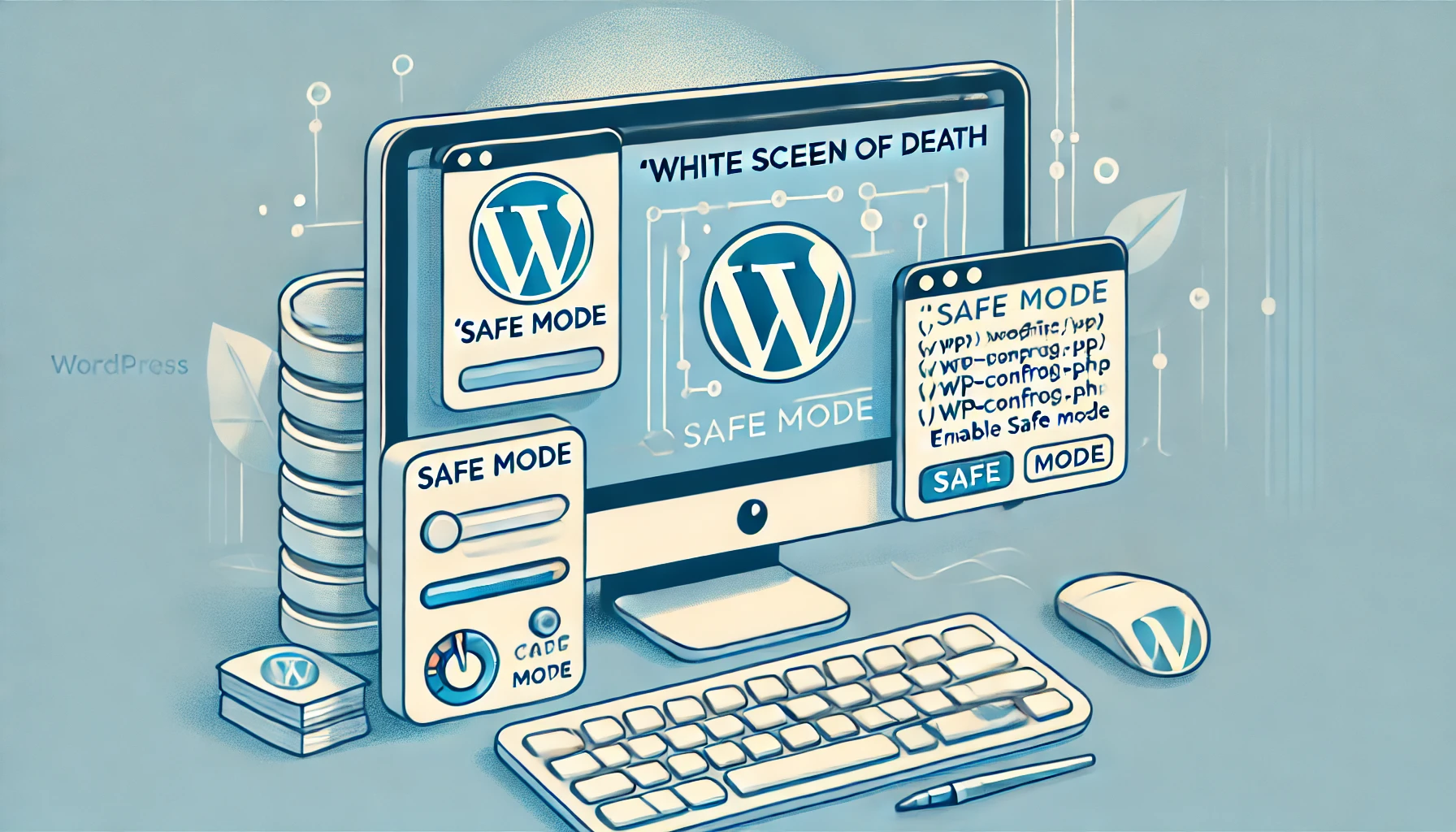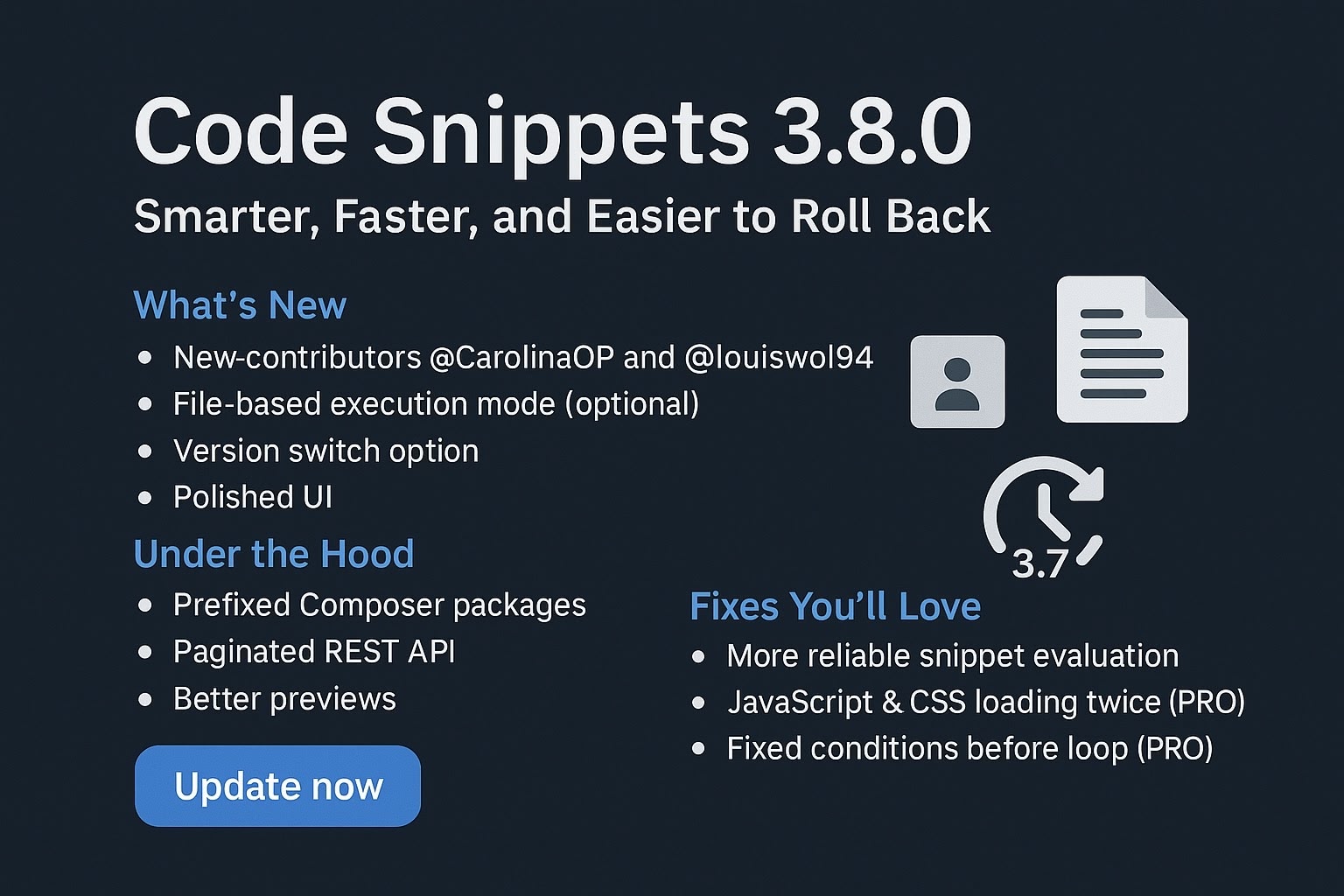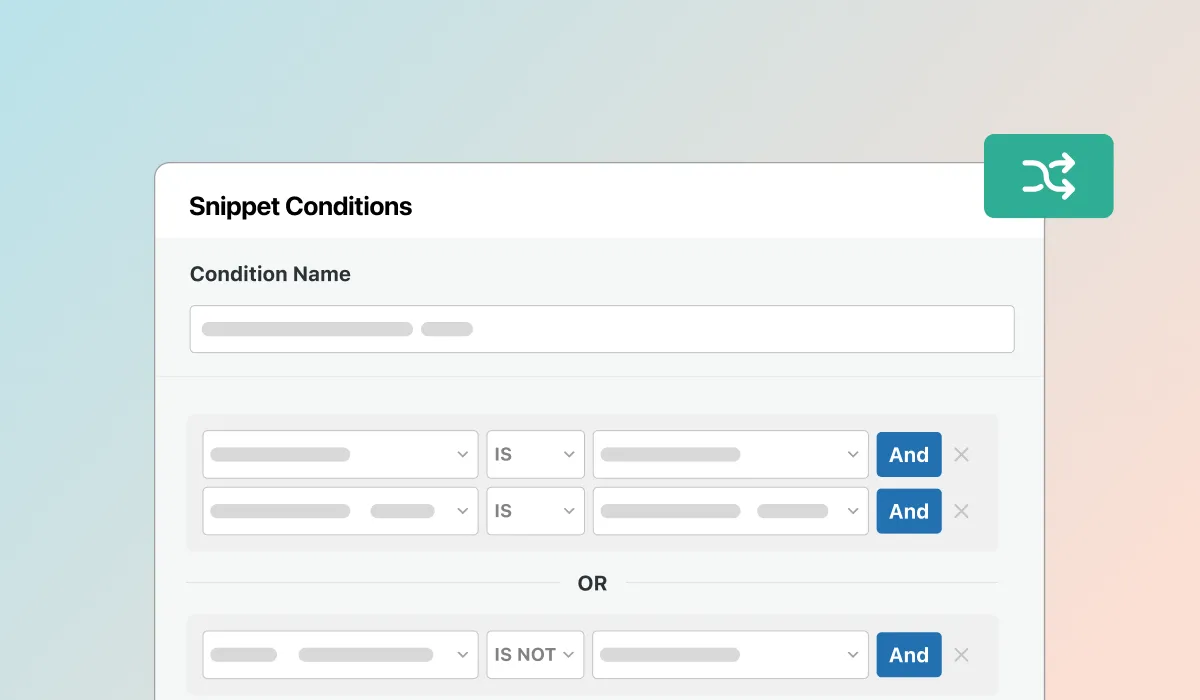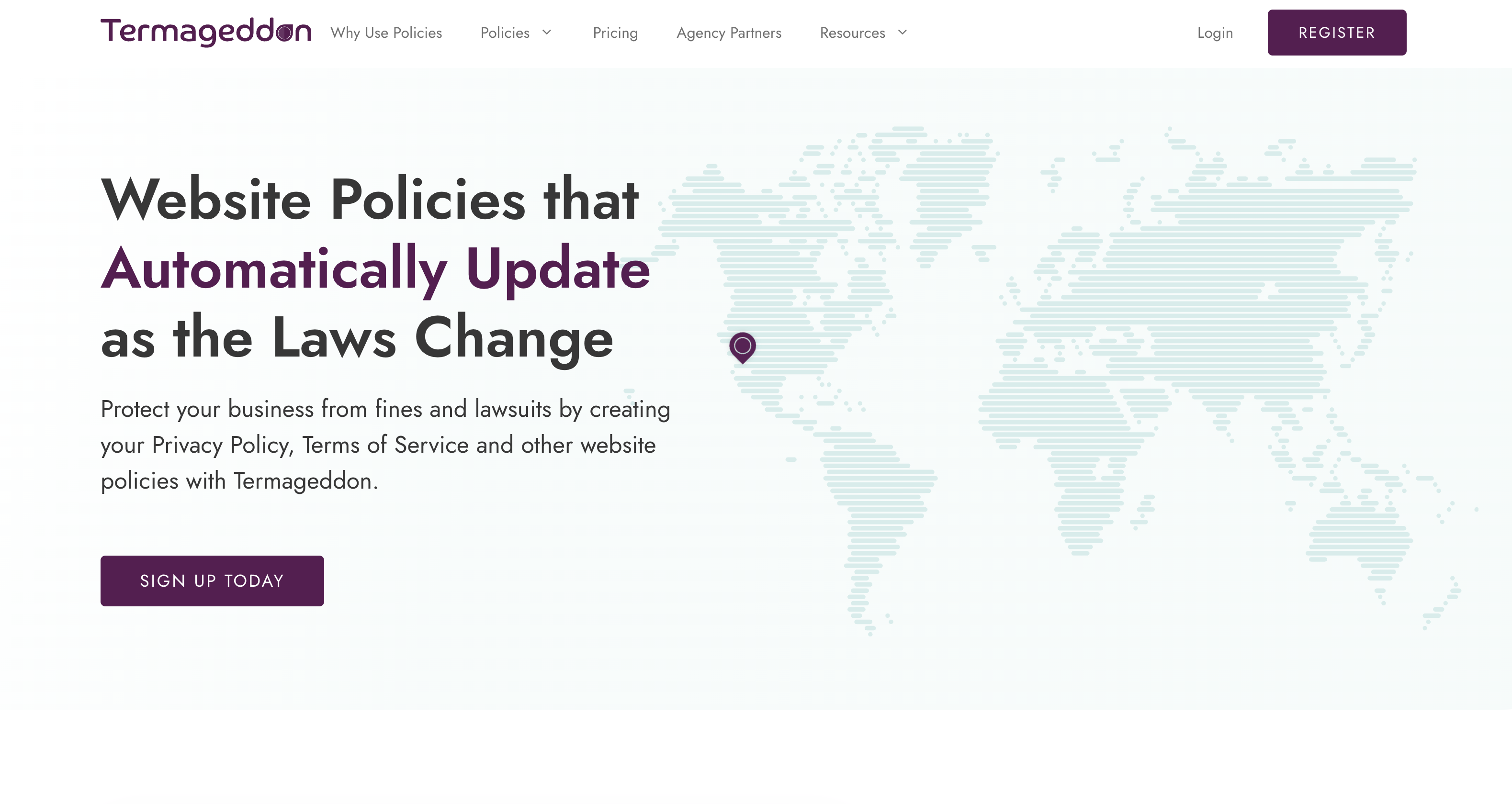Encountering the infamous “White Screen of Death” (WSOD) in WordPress can be a daunting experience, especially when it happens after loading a code snippet. But don’t worry, there’s a simple way to resolve this issue and get your site back up and running smoothly.
What Causes the White Screen of Death?
The WSOD usually occurs when there’s a critical error in your website’s code, making it impossible to load the page. This can happen if a code snippet is incompatible or improperly configured. When this happens, you lose access to your WordPress dashboard, making it challenging to troubleshoot and resolve the issue.
A Quick Fix: Code Snippets Safe Mode
One effective way to handle this issue is by activating Code Snippets Safe Mode. This feature allows you to disable all code snippets temporarily, enabling you to access your site and fix the problem.
Here’s how to do it:
1. Access Your Website’s File Manager:
To start, you need access to your website’s backend through your hosting provider’s file manager or an FTP client.
2. Locate the wp-config.php File:
Once you’re in the file manager, navigate to your WordPress installation directory and locate the wp-config.php file. This file controls many of your site’s core settings.
3. Edit the wp-config.php File:
Open the wp-config.php file for editing. Scroll down to the bottom of the file, just above the line that says “That’s all, stop editing! Happy publishing.”
4. Add the Safe Mode Code:
Copy and paste the following line of code into the file:
define(‘CODE_SNIPPETS_SAFE_MODE’, true);
Save the changes to the file.
5. Access Your WordPress Dashboard:
With Safe Mode activated, you can now log back into your WordPress dashboard. Here, you’ll be able to deactivate or delete the problematic snippet.
6. Remove the Safe Mode Code
Once you’ve resolved the issue, go back to the wp-config.php file and remove the line of code you added earlier. Save the file again to reactivate your code snippets.
Why This Solution Works
Activating Safe Mode is like hitting the pause button on all custom code snippets. It allows you to regain control of your site without losing access to critical areas of your WordPress installation. This method ensures that you can troubleshoot and resolve issues without permanent damage to your site.
Final Thoughts
The White Screen of Death can be scary, but with the right steps, it’s a manageable issue. By using the Code Snippets Safe Mode, you can quickly deactivate problematic code, fix errors, and get your site back online. Remember, always back up your site before making changes, and consider testing new code on a staging environment to prevent such issues in the future.